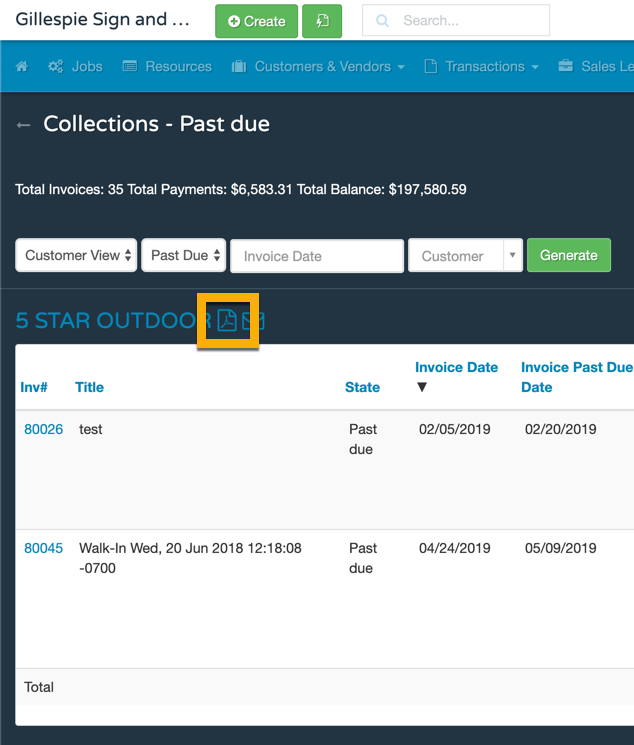How to send invoice statements to customers with the Collections report
 Updated
by Santosh
Updated
by Santosh
Getting paid on time is important for your shop cash flow. In this article we'll show you how to email invoice statements to your customers so that you can get paid faster and easier.
Sending Invoice Statements to Your Customers
- Click the Company Menu > Reports > Collections
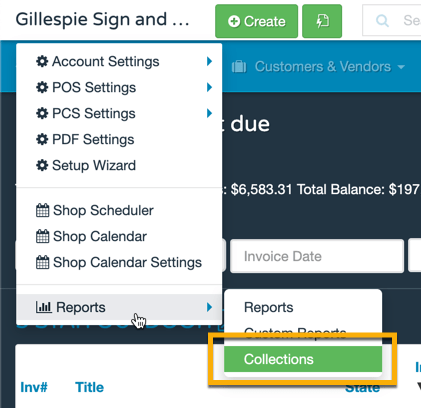
- Choose to run the report on Past Due, Open, or All (both Past Due and Open) invoices
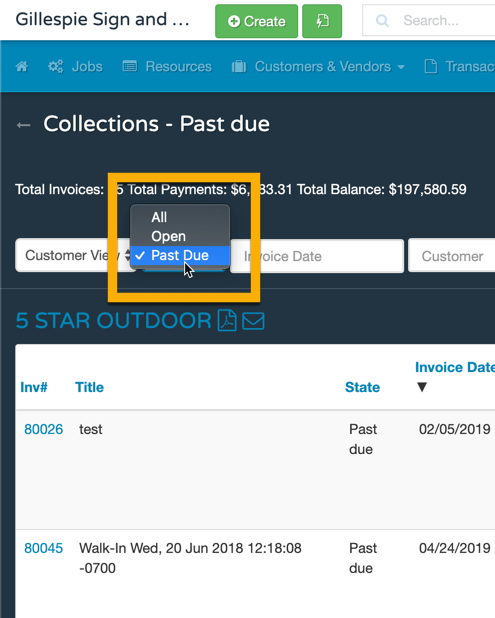
- Choose the date to use in the report. This will be typically be the end of the month (30th) or the middle of the month (15th).
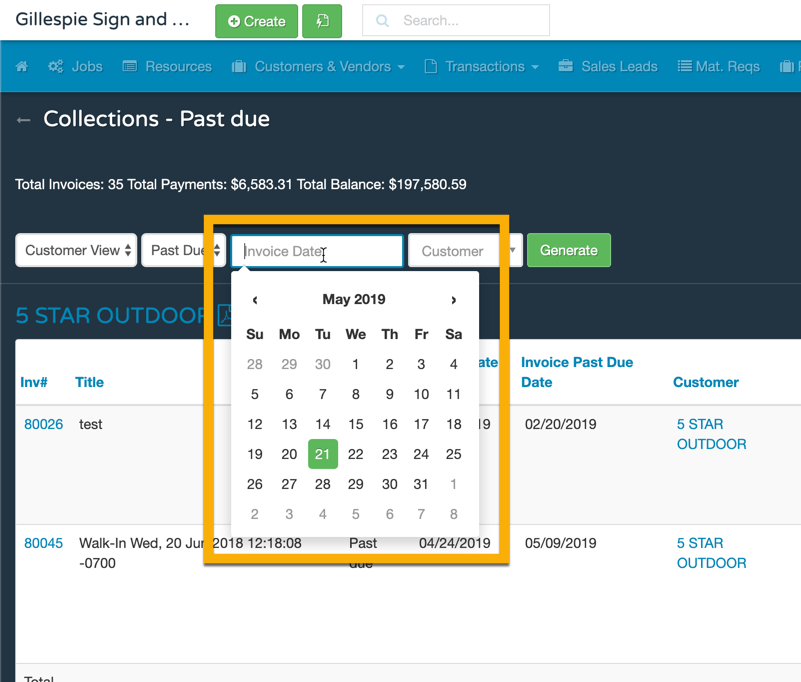
- Click Generate and run the report.
- Scroll to each customer you'd like to email a statement.
- Click the Email icon beside the customers name.
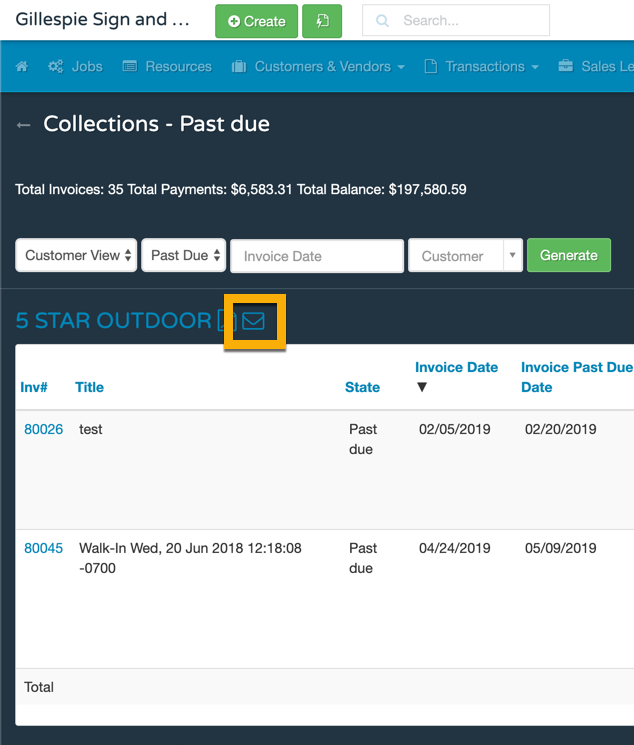
- If you'd like to include all invoices, leave everything checked and add a note at the bottom. Click Send.
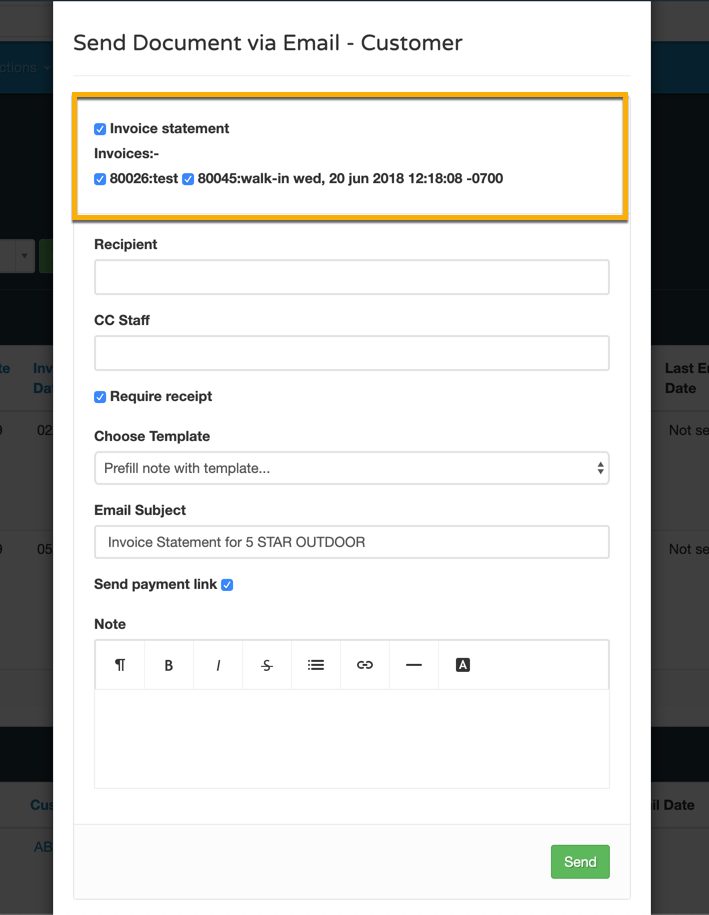
Understanding the Collections report
Add Notes or Tasks for follow up
On the right hand side, you are able to add notes or tasks for team members to each specific invoice. Any tasks or notes entered here on the Collections report will show up on the individual invoice as well.

Export the report
You can export the entire report to CSV or PDFs for record keeping or if you prefer to process manually.
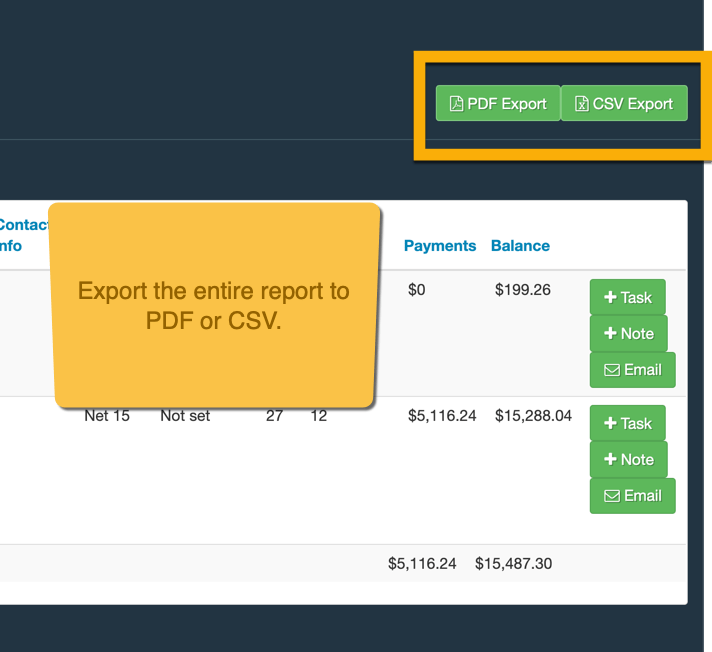
Email one specific invoice
Maybe you've got a customer with 6 invoices but only one is past due.
If you have only one invoice you want to email a customer, use the Email button on the right hand side.
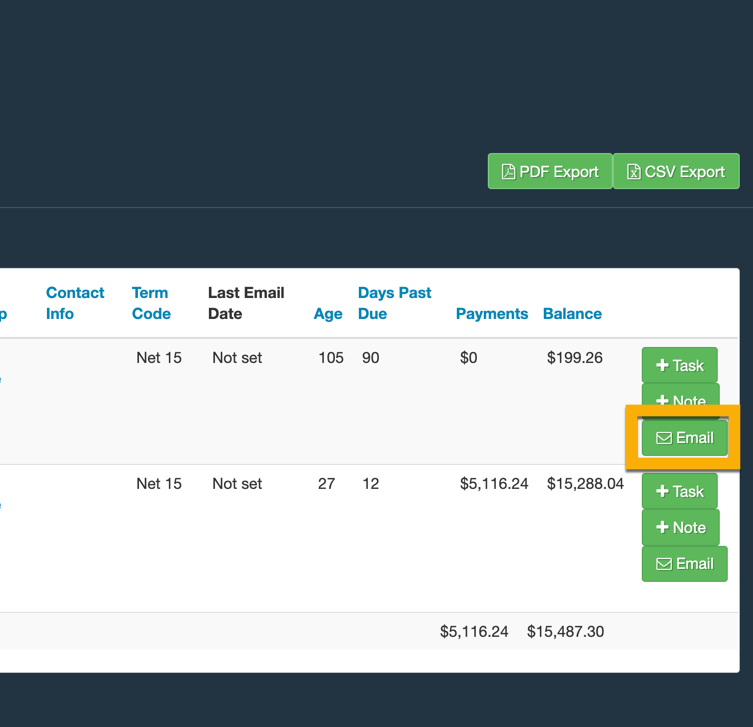
Print statements for mailing in envelopes
If you prefer to physically mail statements to your customers, just click the PDF icon beside the customer you'd like to print the statement for.