FedEx Shipping Integration
 Updated
by Santosh
Updated
by Santosh
FedEx Setup is divided into two parts
- Test
- Production
Below are the steps you need to follow to enable your FedEX account to be set for "Test" environment.
- Login to your FedEX account online and scroll down to cilck on "Developer Resource Center" as shown below.
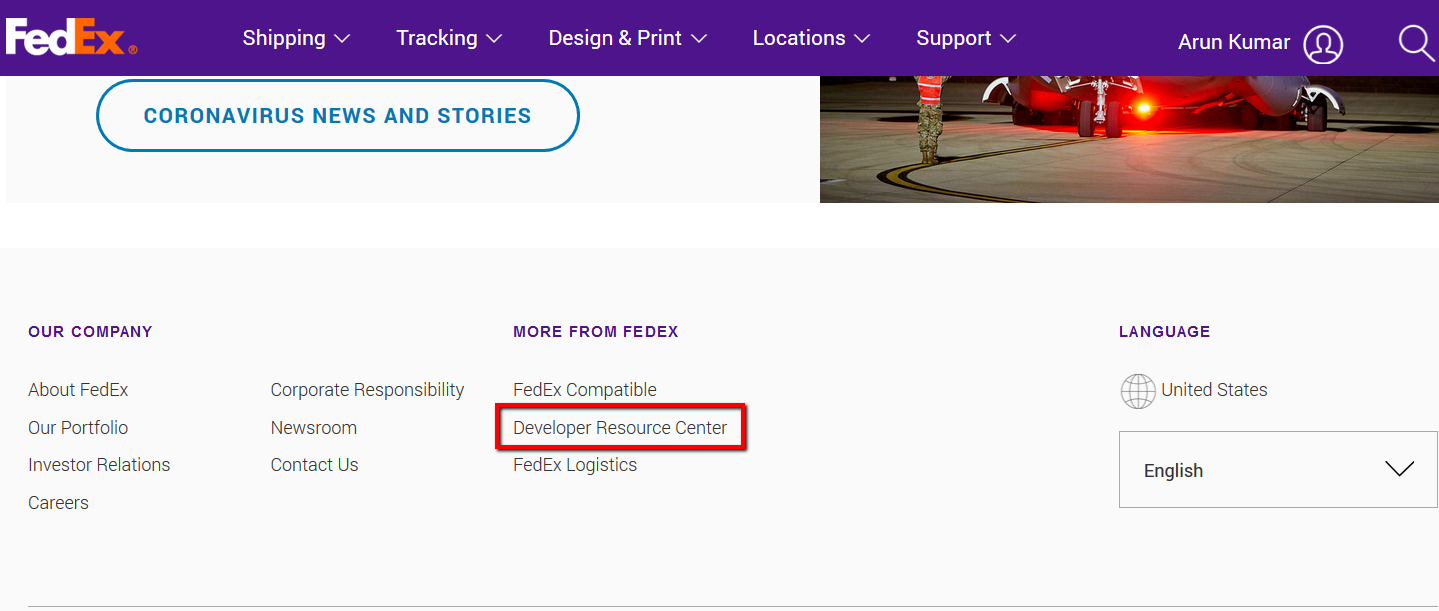
- You will see this screen, click on "FEDEX WEB SERVICES" link as shown below.
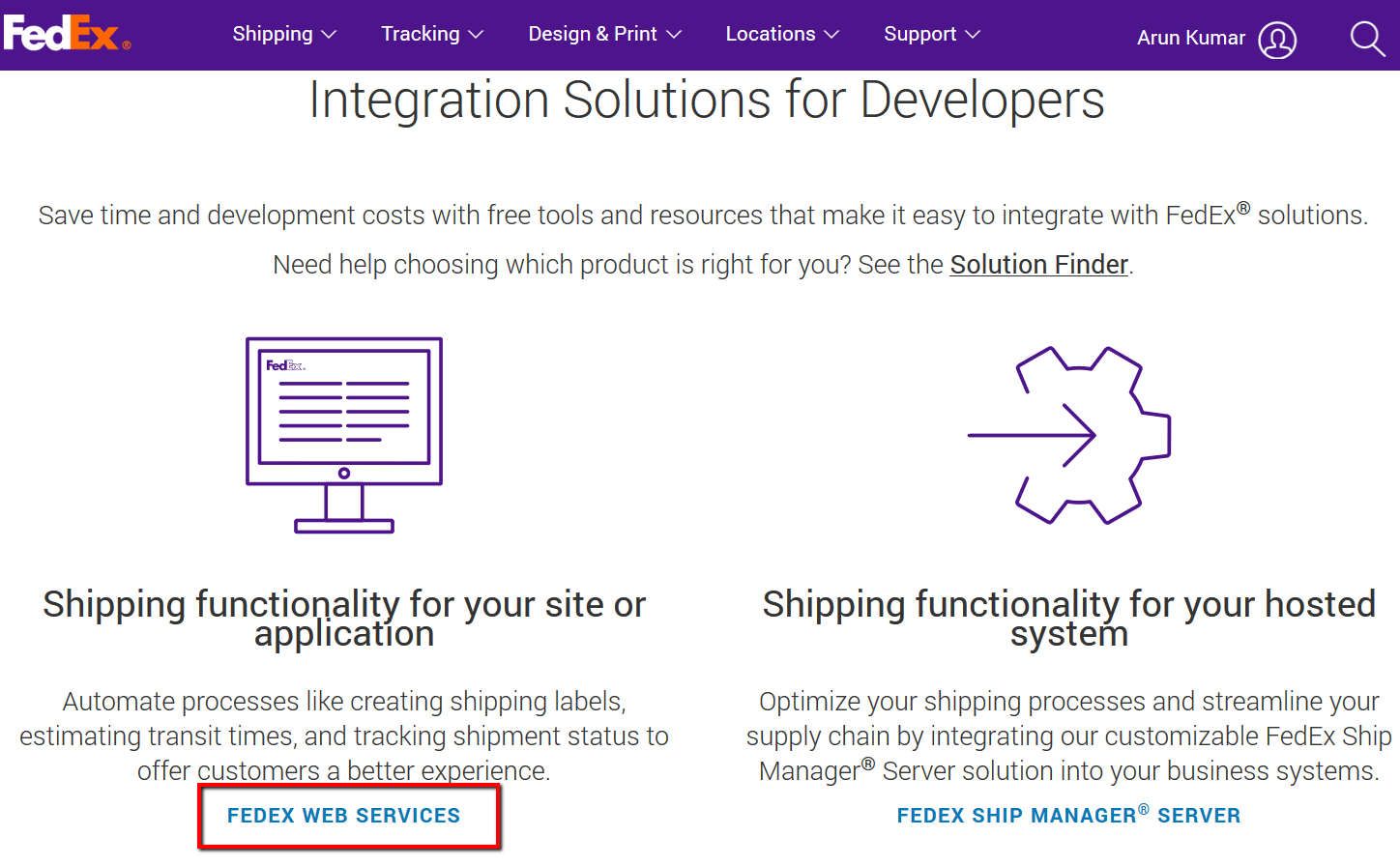
- Now click on the link, "GET STARTED" under Develop & Test as highlighted below.
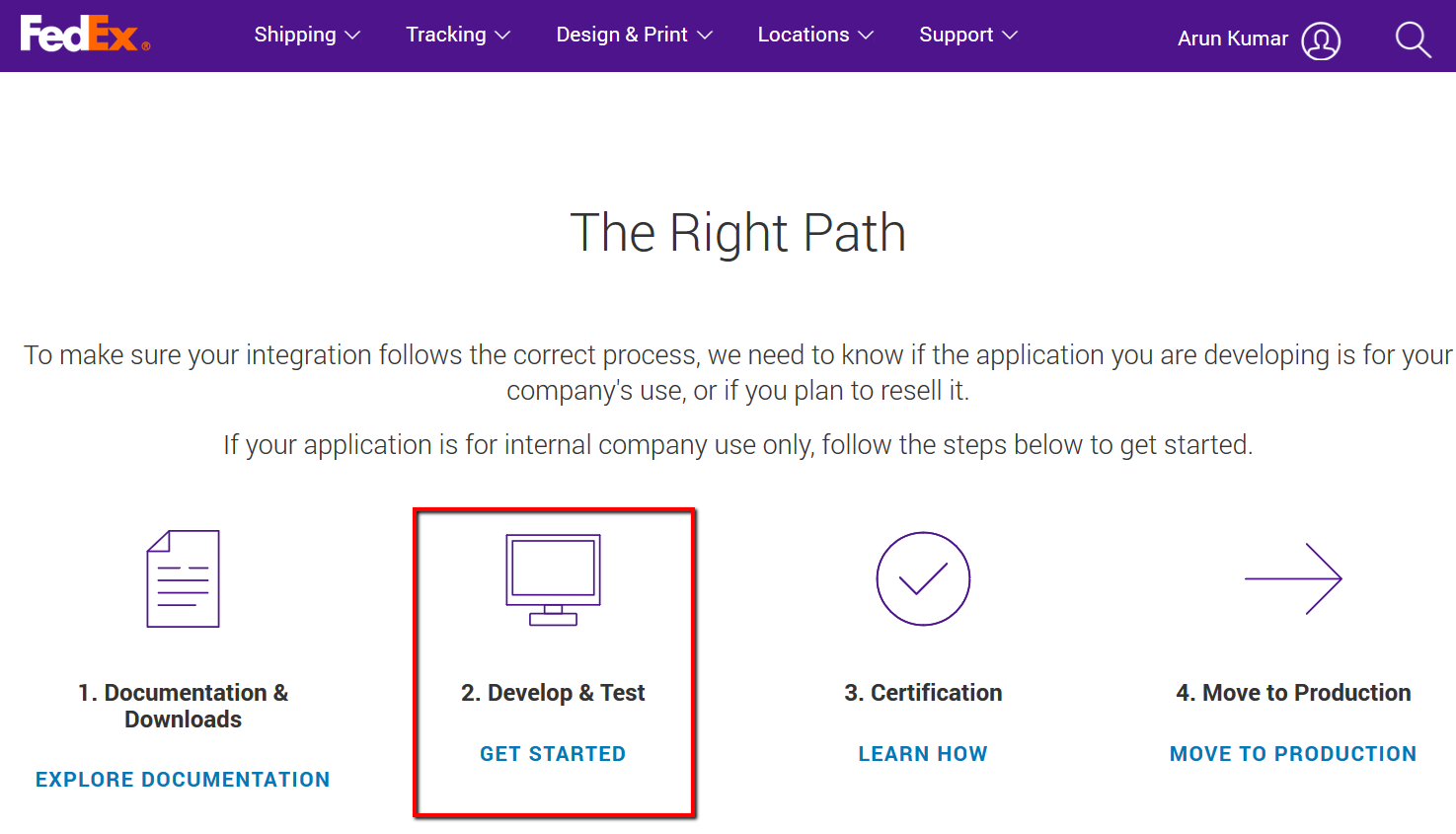
- You will see below screen to obtain your FedEX accounts Test Key. Click on "Get Your Test Key"
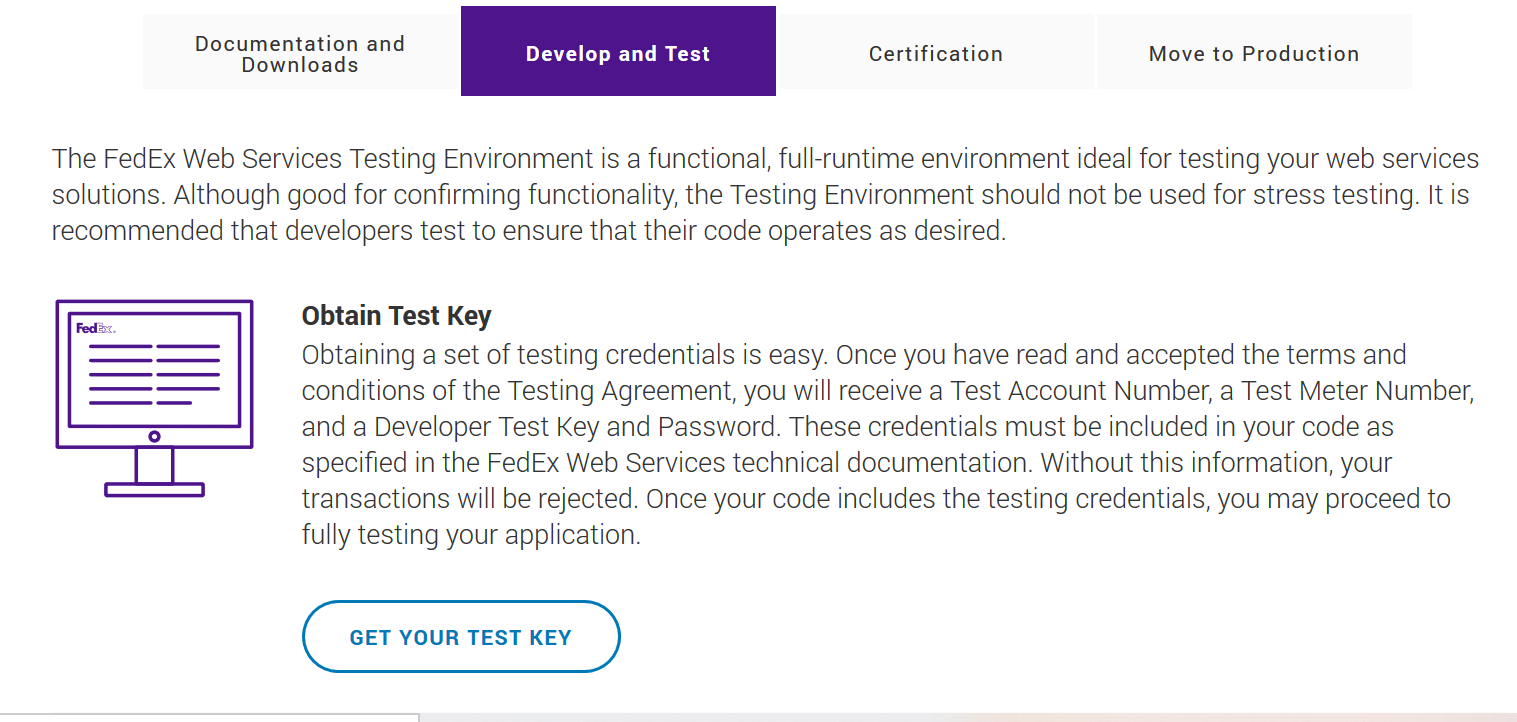
- In the next page complete registration for FedEx Test System Access
- Please update or confirm your contact information
- Accept License Authorization
- Then you will see a confirmation page like this with your FedEX test details that you will need to setup in shopVOX.
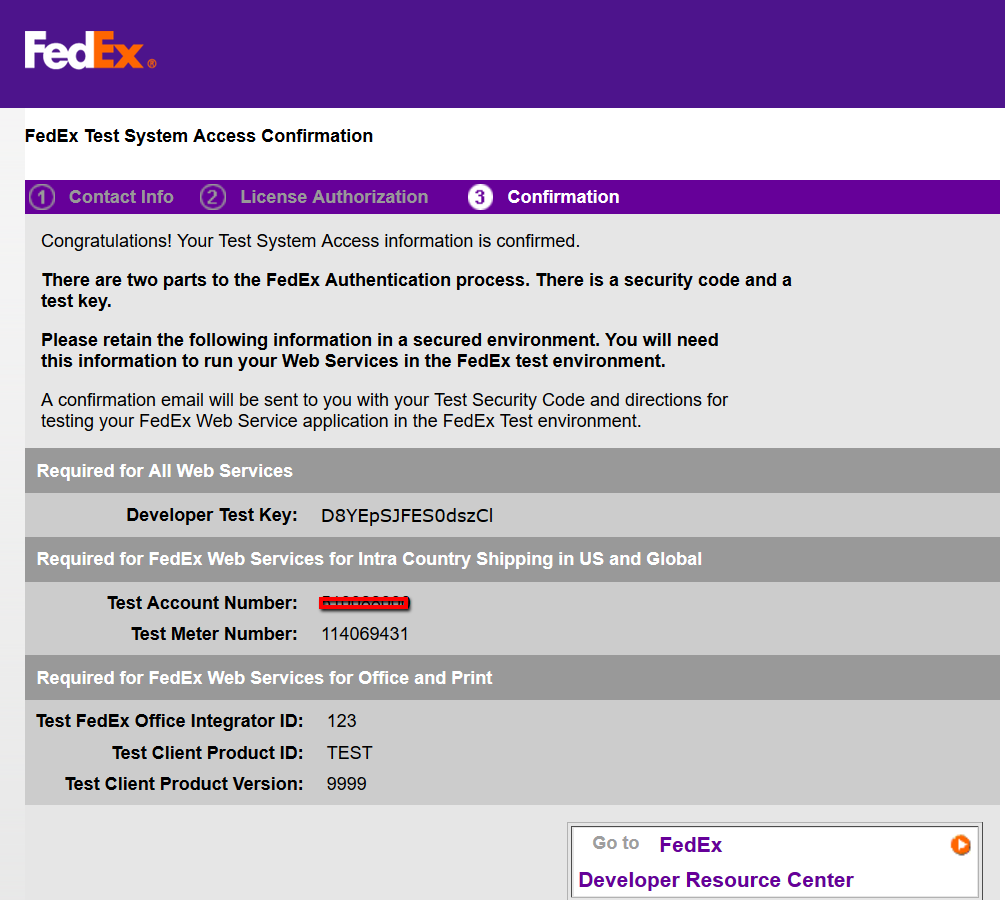
- You will also get an email with additional details that you will need to setup FedEX integration.
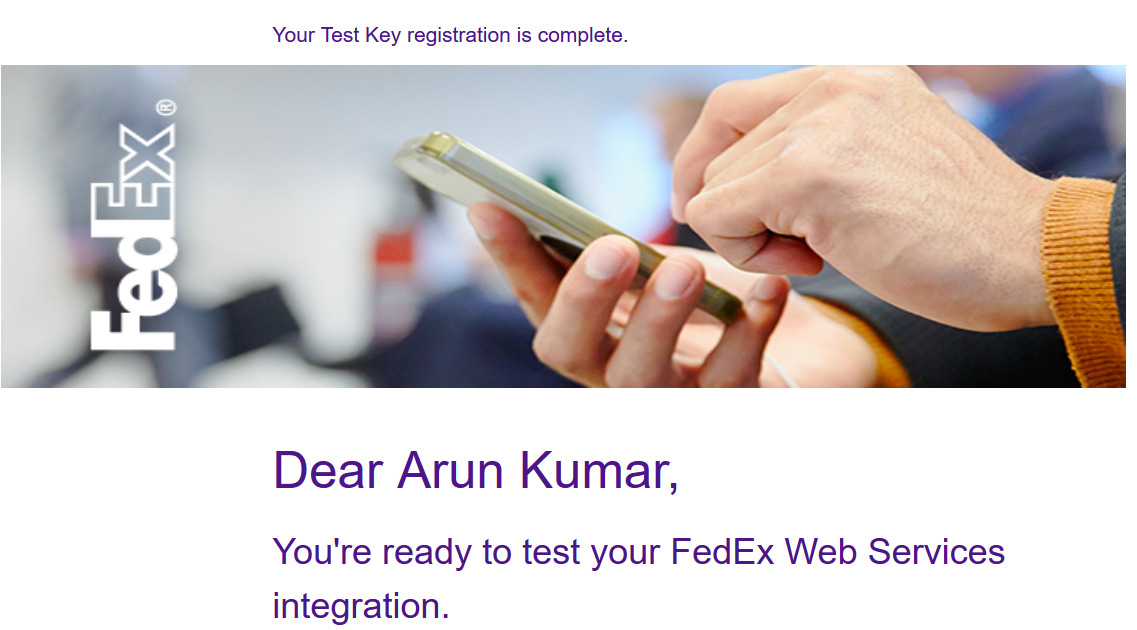
With the above process you should get all the details below you need to setup shopVOX to be able to integrate with your "TEST" account of FedEX.

Setup data needed to be setup in shopVOX:
- Integration enabled - Yes/No - Check this box if you want to use FedEX shipping integration
- Fedex account number - Enter your Test Account Number.
- Meter number - Get this from the email you get when you register for the test account enabled in the setp 8.
- Authentication key - This is the "Developer Test Key" you find on the FedEx.com website when you are in step 6 above.
- Password - You will get this in the email as listed in Step 8 and the field is "Test Password" from that email
- Company name - Enter your company name as is in the FedEX account you have with them
- Contact name - Contact name of the person on your FedEX account.
- Street - Enter your account street number with FedEX account.
- Street1 - Enter your account street1 number with FedEX account.
- City - Enter your account city with FedEX
- State
- Zip - Make sure you enter this from your FedEX account, they might have a 9 digit code for this.
- Country - Country of your account.
- Phone -
- Fax -
- Commercial - Check this if it is a "Commercial" account you have or not.
- Test mode - If you are in "TEST" mode with FedEX then make sure you check this. All the above process is to set your shopVOX FedEX integration to be setup to generate labels in "TEST" mode so you can send them to FedEX to eventually enable your FedEX to be set to Production.
- Then call one of these numbers below to talk to them about next steps to enable your account to make your FedEX account to be "Production" ready to use the integration.

- Once you have contacted FedEx and followed their steps for testing your account, they will approve your account then your FedEX Account is Production ready...
- NEXT, in shopVOX, update your FedEX account number, Meter number, and Authentication key.
- Now once you are set up - test the shipping integration in shopVOX by creating a few shipments you need and generate labels.
If you have any questions feel free to contact us at support@shopvox.com

