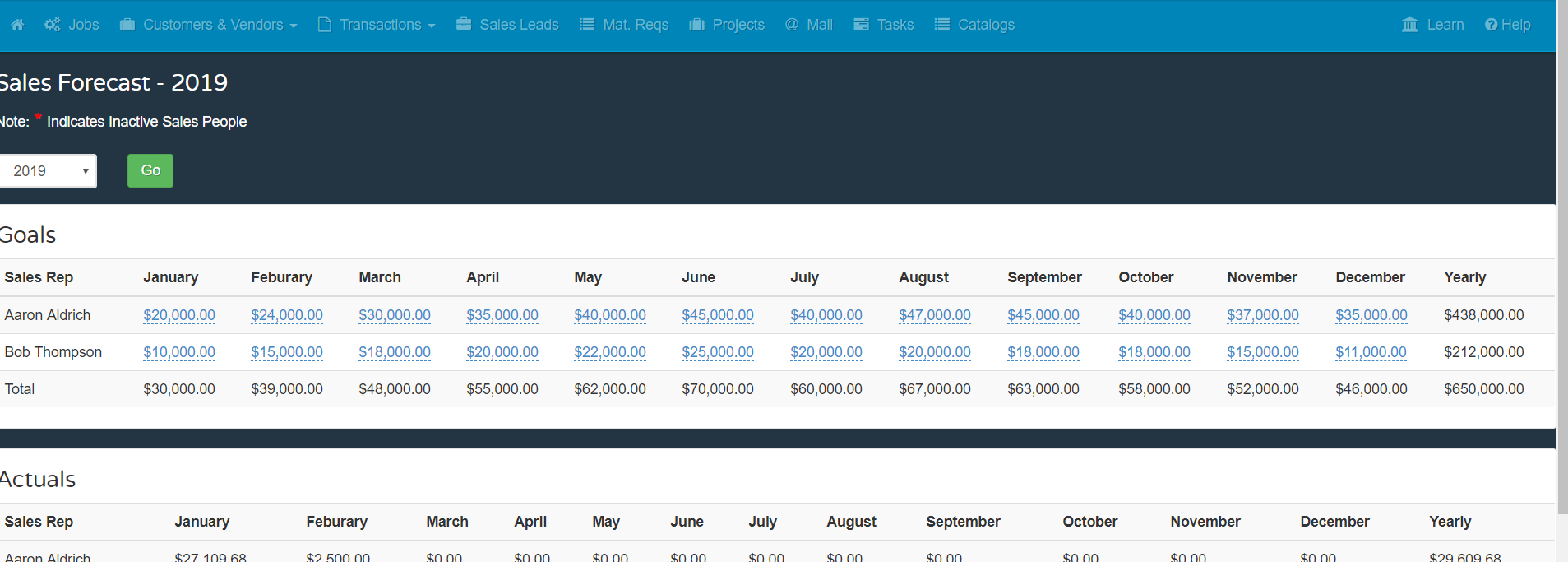Sales goals - Setting up for Success!
 Updated
by Aaron Aldrich
Updated
by Aaron Aldrich
Track your business targets or Sales Reps targets or both!
Within shopVOX, you have the ability to set goals for your business or set goals for individual employees that will add up to the total goals for your operation. These goals can then be evaluated on your Business Intelligence dashboard.

How to set these up:
As stated above, you can set goals for individuals or just for the store. The choice is in the General settings in POS settings.

If you set Sales goals by Store, then you only need to fill in each month's target. If you select Sales Rep, then you will have to set each Users monthly targets.
Step 1: Sales goals setup page
To set Sales goals, this is done by going to POS settings >> Sales goals
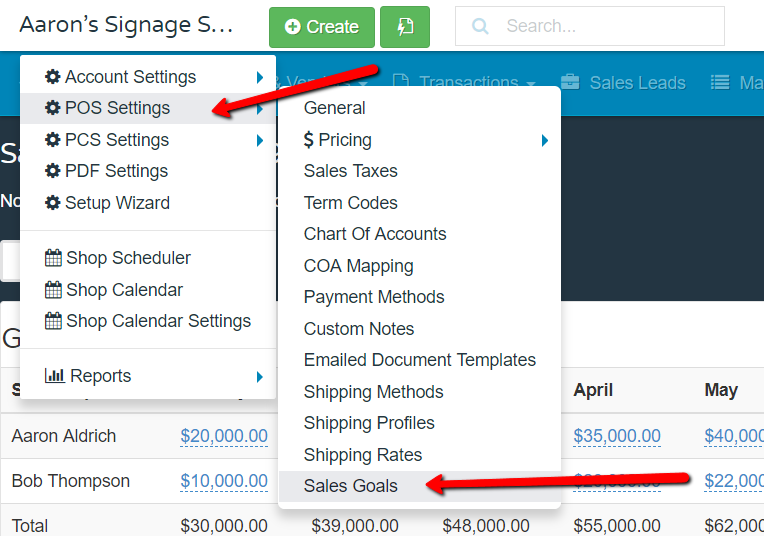
Step 2: Entering Sales goals
Type in the target amount for each Sales rep for each month and it will add together for the Store total Sales goal.