Machine Scheduler - shopVOX Pro
 Updated
by Tyler MacDonald
Updated
by Tyler MacDonald
The Machine Scheduler is available from the top navigation menu and is designed to help you manage the production process of your jobs. In shopVOX, a job represents a line item from a sales order. Each job is linked to a workflow, which outlines the step by step process required to complete it.
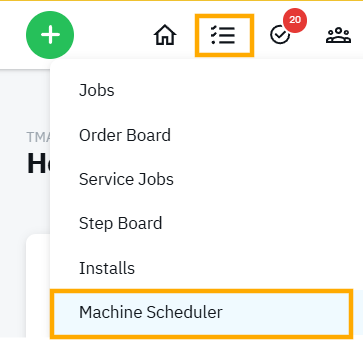
The Machine Scheduler allows you to schedule individual workflow steps to specific machines, making it easier to organize and optimize your production floor.
How It Works
The Machine Scheduler is divided into two main sections:
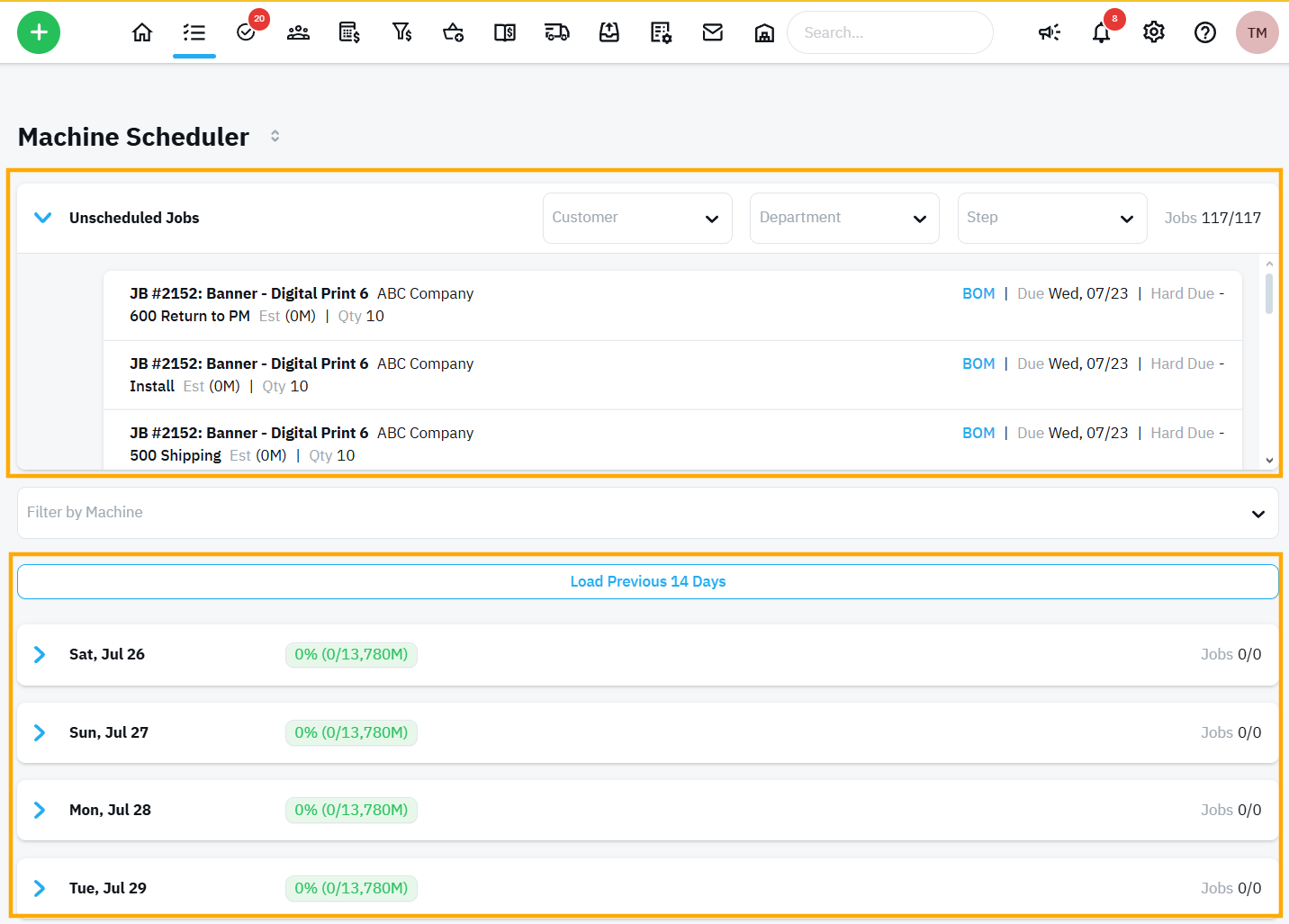
Unscheduled Jobs
This section displays jobs that have not yet been assigned to a machine. You can filter these jobs using:
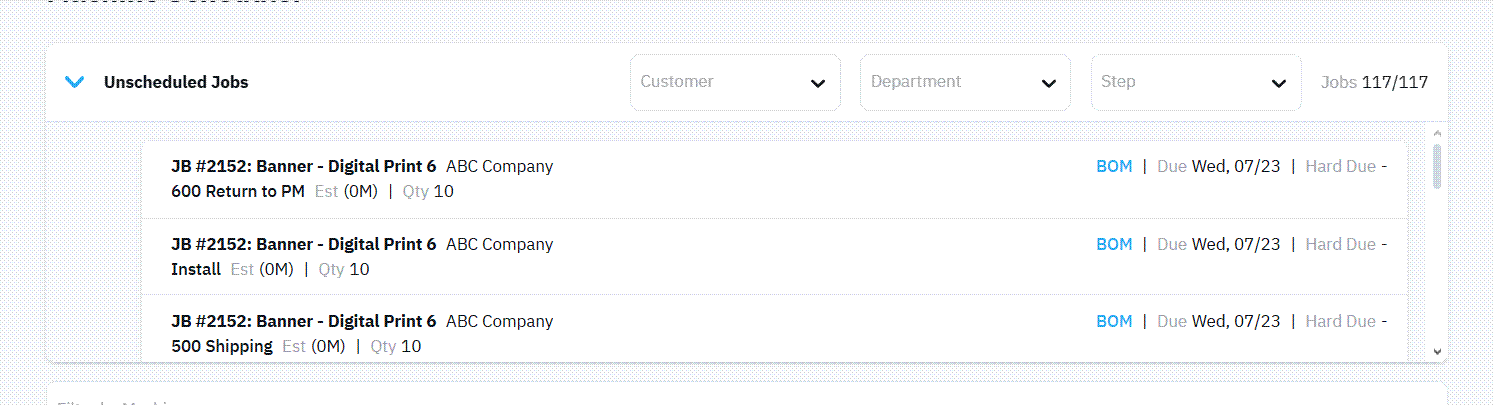
- Customer
- Department
- Step
These filters help you narrow down the list and focus on the jobs that are ready to be scheduled.
Additionally, if a workflow step already has a machine assigned within the workflow itself, it will not appear in the list of unscheduled jobs. This is because it has already been pre-assigned and does not need scheduling in this view.
Scheduled Jobs
This section shows jobs that have already been assigned to machines, giving you a clear, visual overview of your production queue and workload.

Scheduling Jobs
The Machine Scheduler features a visual drag-and-drop interface, making it easy to organize and adjust your machine schedule on the fly.
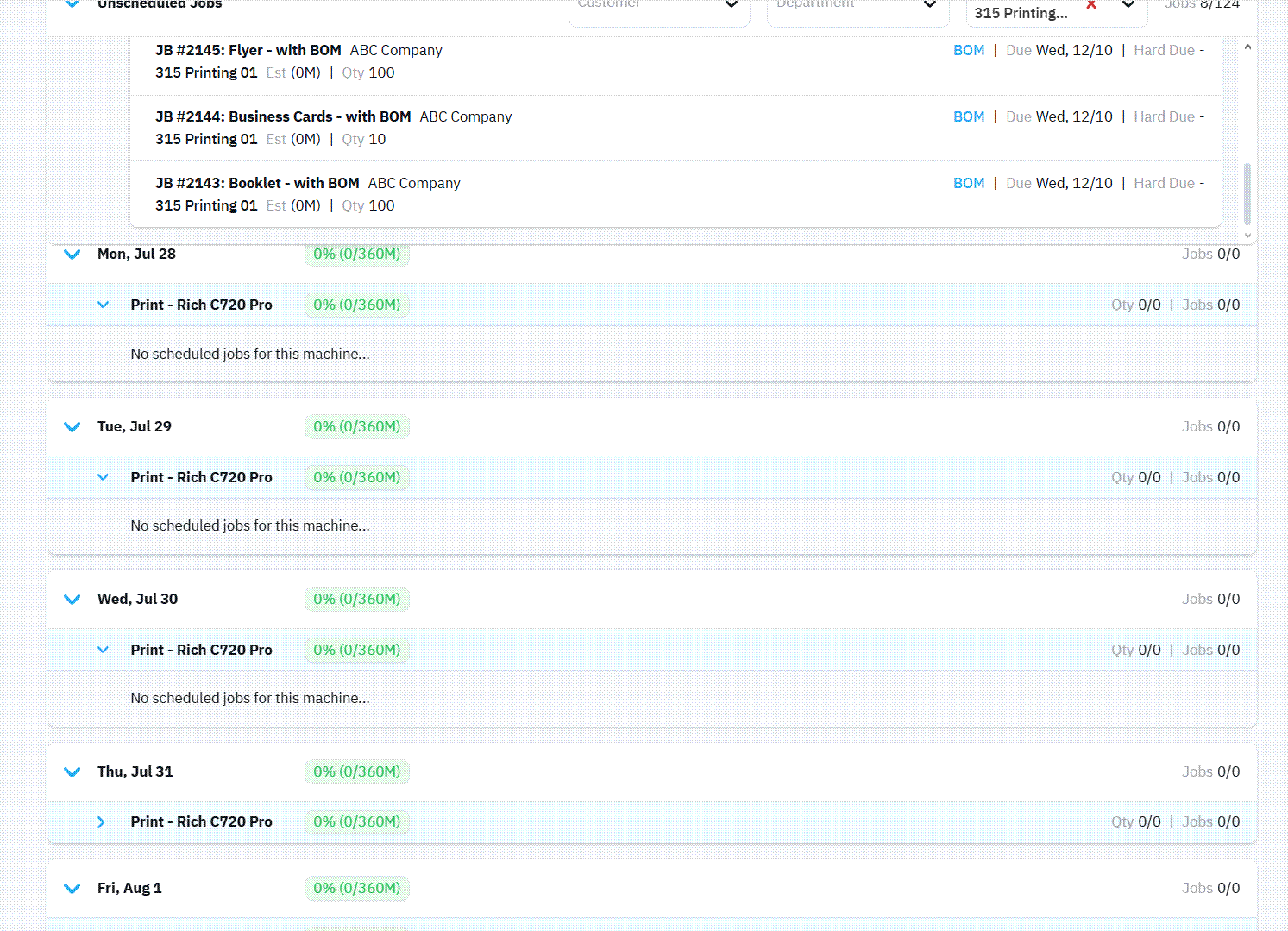
To schedule a job:
- Use the filters in the Unscheduled Jobs section to find the specific job or step you want to assign.
- Select the machine you want to schedule to.
- Simply drag and drop the job into the machine’s timeline.
Once a job is moved from the Unscheduled Jobs list to a machine, it is considered scheduled and will no longer appear in the unscheduled list. Each entry in this list is tied to a specific workflow step, and once that step is scheduled, it's removed from the available pool.
Estimate time
- You set estimation times for the line items
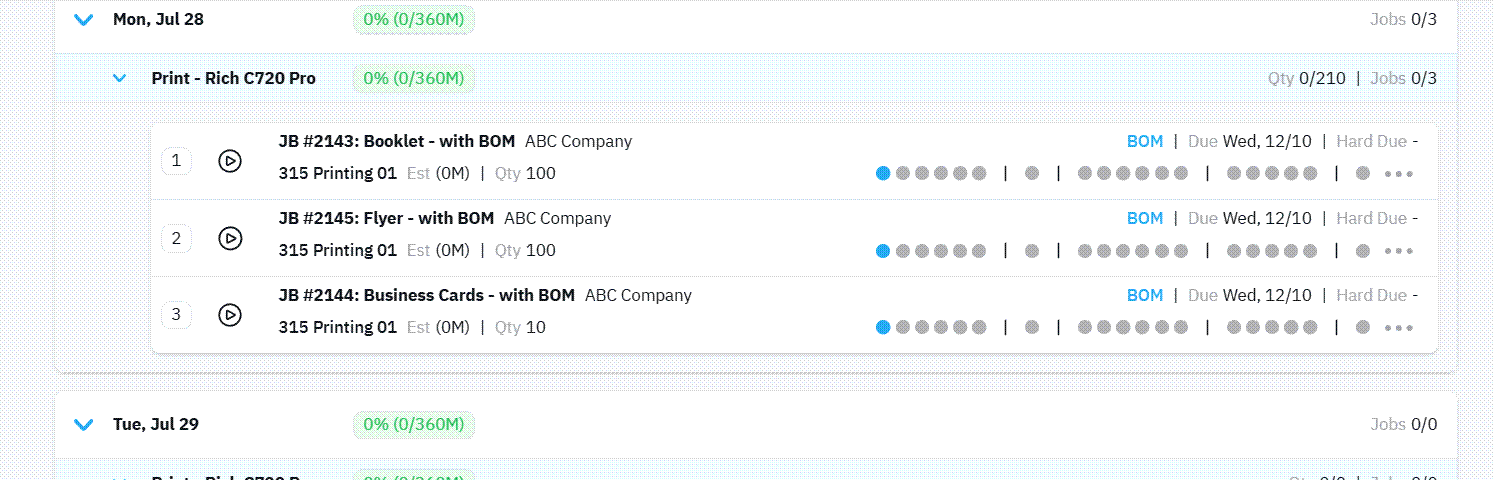
- You can note when you've exceeded a machines capacity
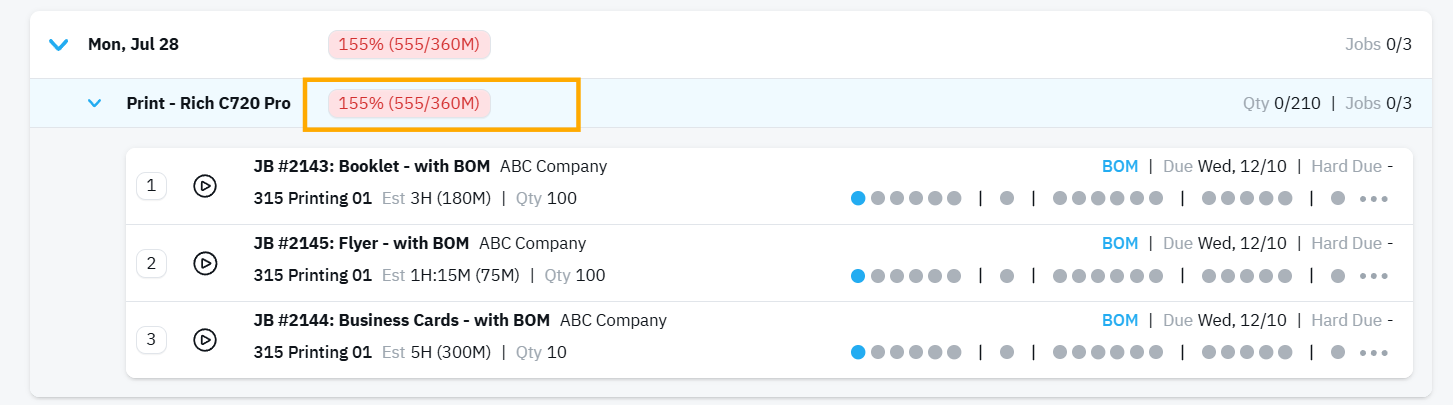
- You can make adjustments by Drag and Dropping, into another day.
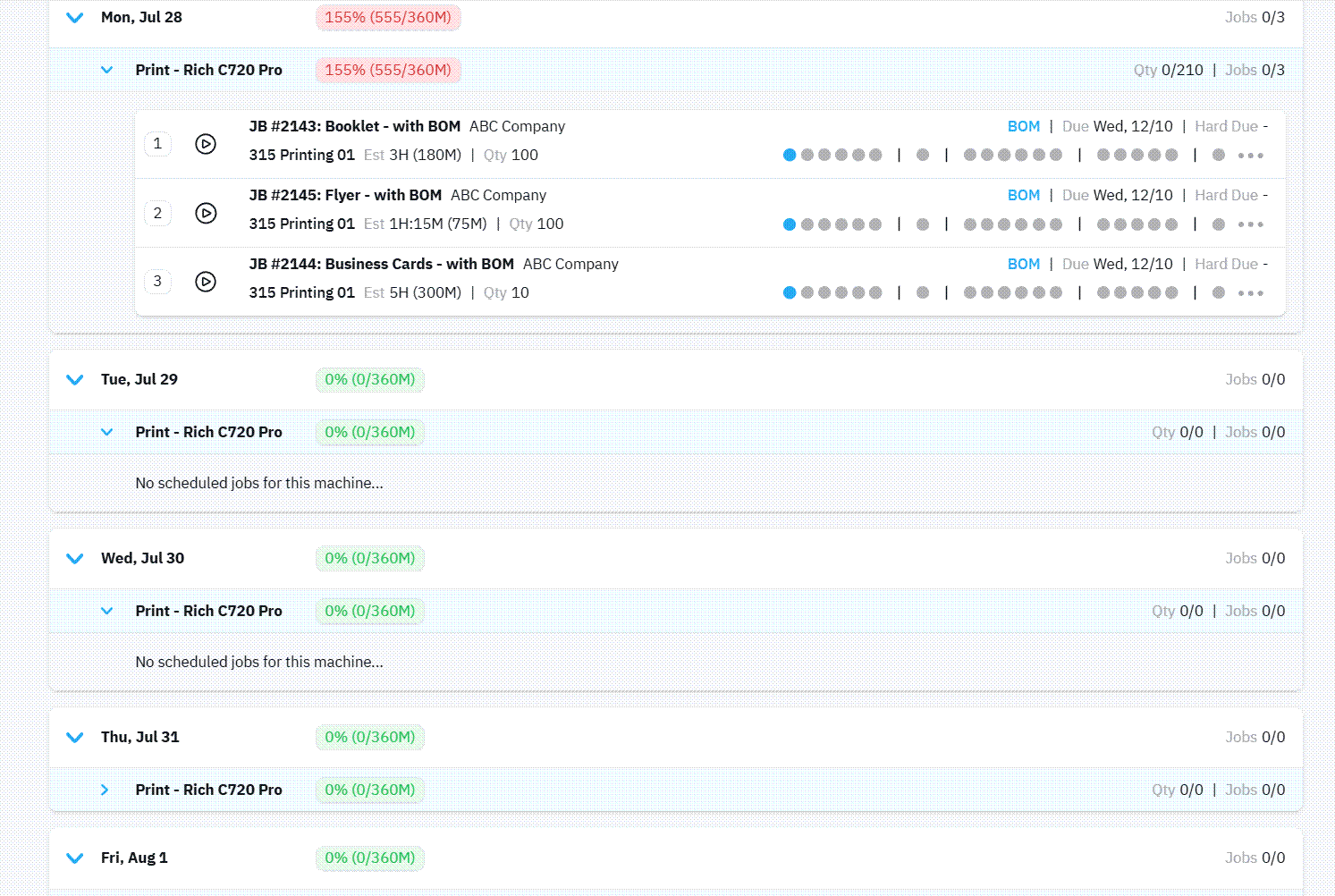
- You can rearrange the order jobs are done in.
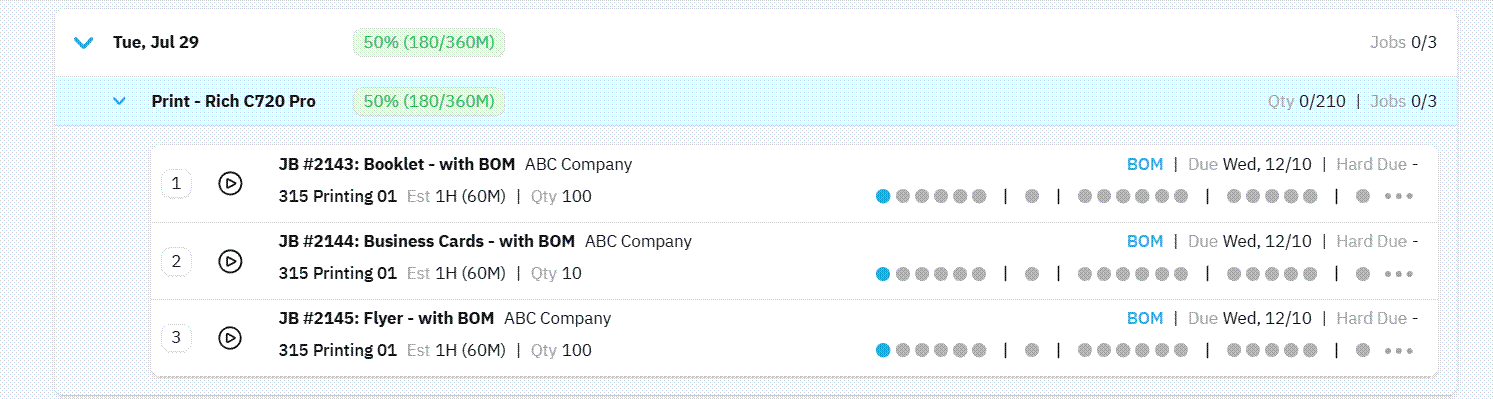
- Notice that the order 1-2-3... etc is visible so you know what is first, second, third ..etc
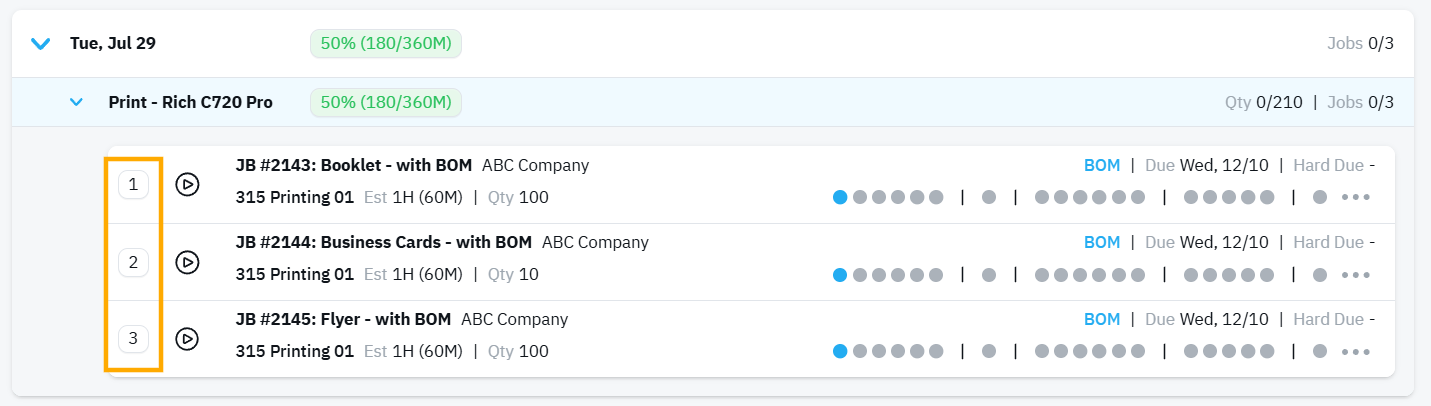
- You can start and stop steps right from the Machine Scheduler
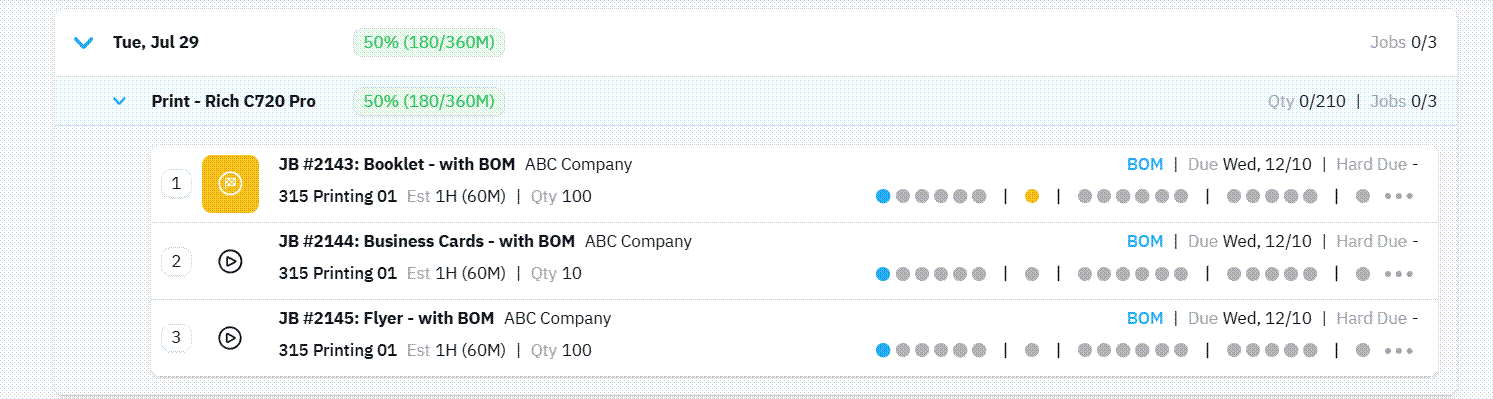
- You have access to many of the key items of interest including step information, estimation of time, and the Bill of Materials
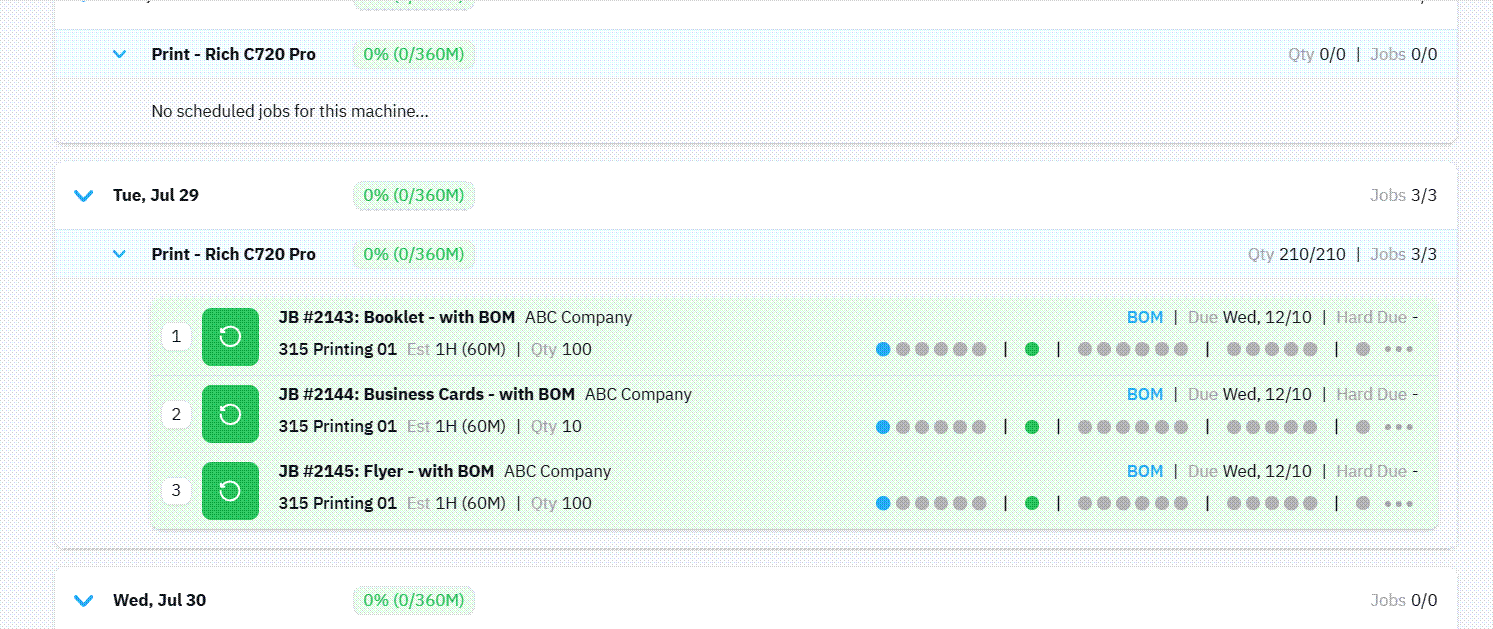
Conclusion
The Machine Scheduler is a powerful tool for managing your production workflow with greater visibility, control, and efficiency. By scheduling individual workflow steps to machines and leveraging real-time drag-and-drop functionality, you can easily adjust your production plans to meet deadlines, optimize machine usage, and respond to changes on the fly.
With built-in filters, step tracking, job sequencing, and access to key job details like estimated times and bill of materials, the Machine Scheduler helps you stay on top of your workload, without losing sight of the bigger picture.
If you're just getting started or need help configuring your setup, be sure to review our guide: [Workflow: Machine Time Formula]

