Using Create Combined Job to group line items for production
 Updated
by Santosh
Updated
by Santosh
Sometimes you'll sell similar items that will go through production at the same time using the same materials. In this article, we'll cover how to use the Create Combined Job feature to make tracking much easier for these types of jobs.
What is a "Combined Job"?
A combined job is a way to group two or more line items together into a single Job for production tracking.
The Create Combined Job button will appear on transactions like Sales Orders once you've added more than one line item.
If you have a Sales Order with 3 line items, normally that would mean you'd create 3 separate Jobs for tracking on the Job Board.
But when you Create a Combined Job for those 3 line items, only one job will display on the Job Board.
How to Create a Combined Job
- Create or convert a Sales Order with at least 2 line items that will be produced together at the same time.
- Click Create Combined Job
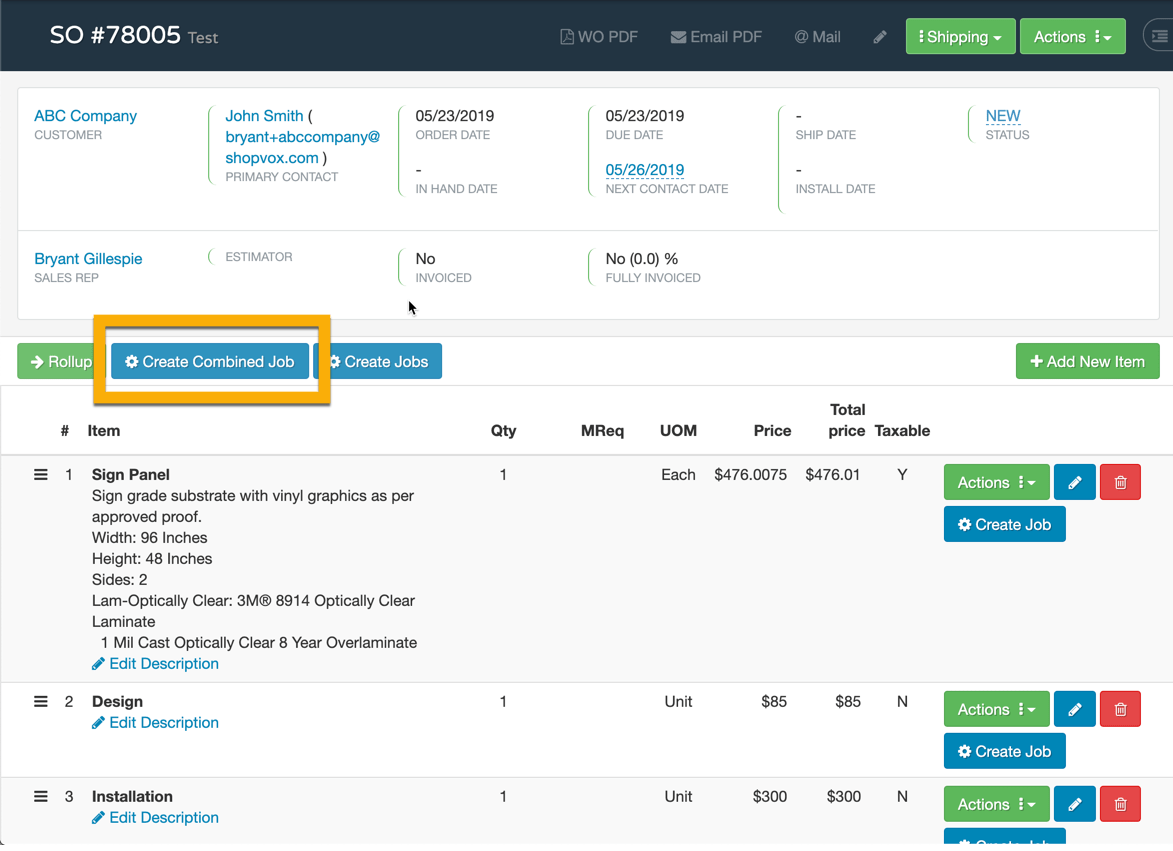
- Fill out the Job details
- Select the proper workflow
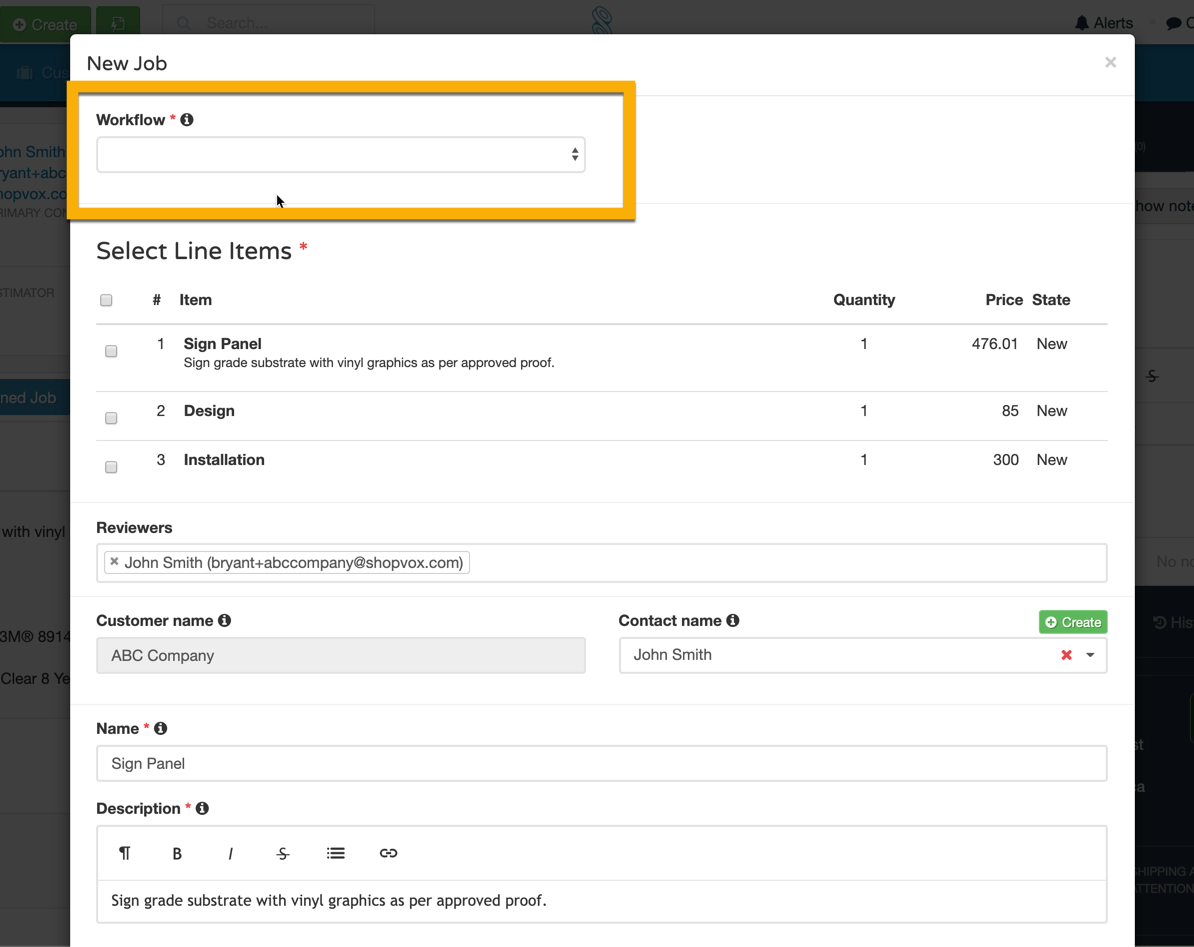
- Select the line items to be combined
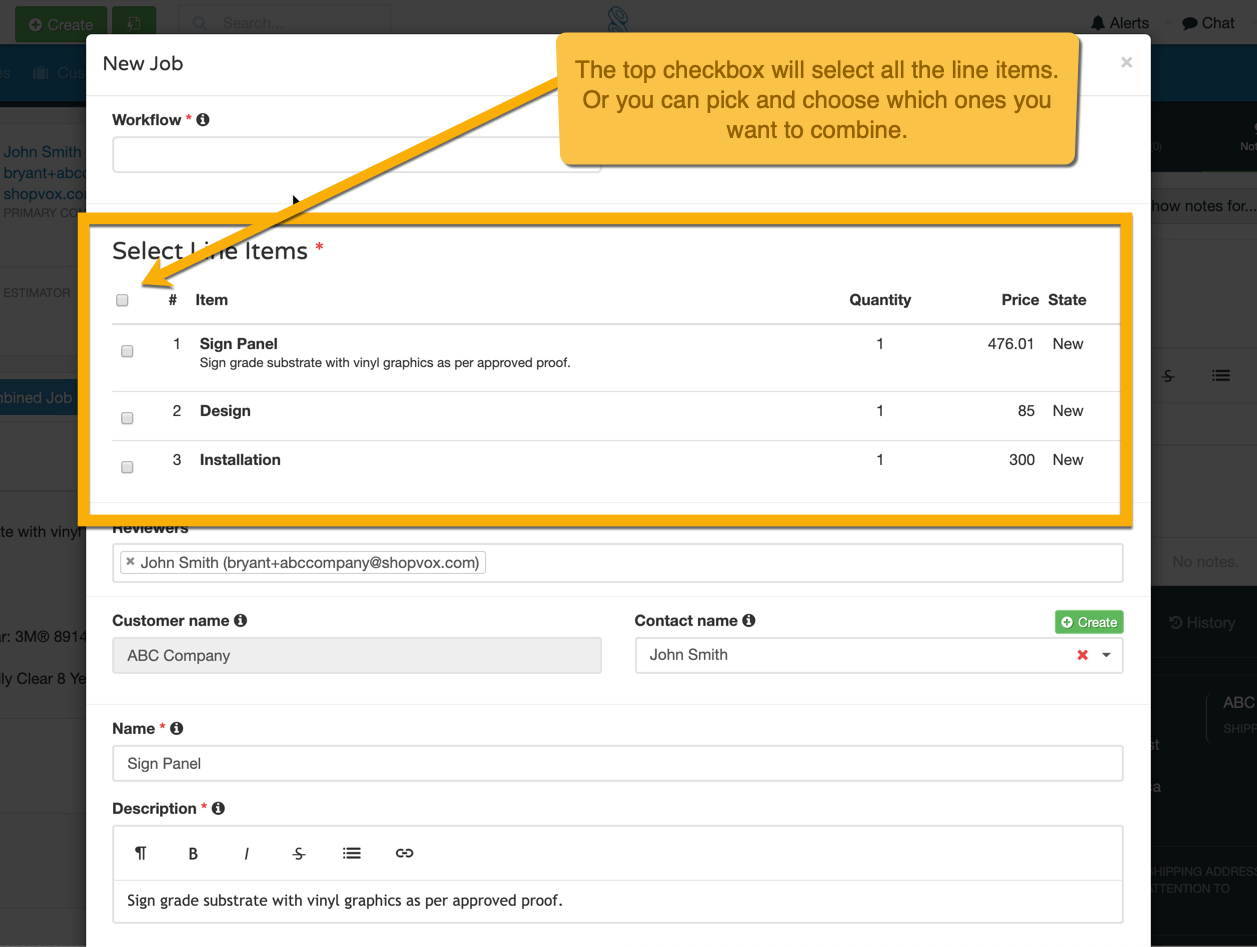
- Make sure to change the name of the Job if necessary.
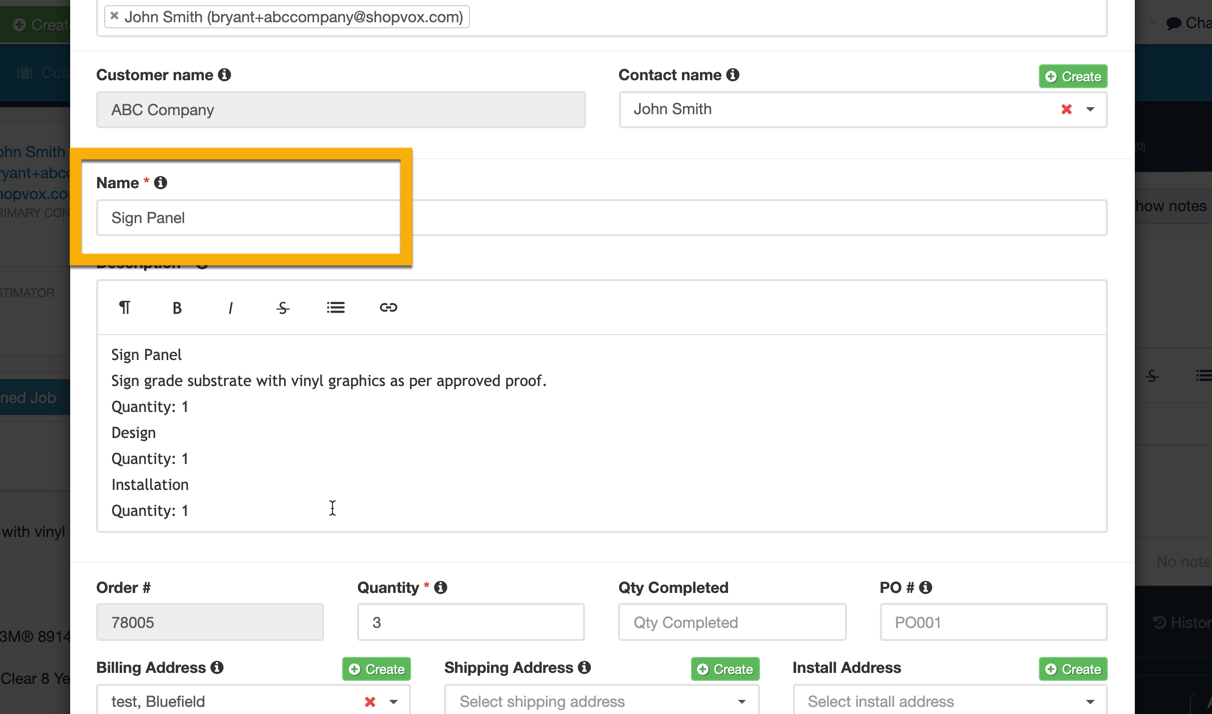
- Fill out any other important details for your production team.
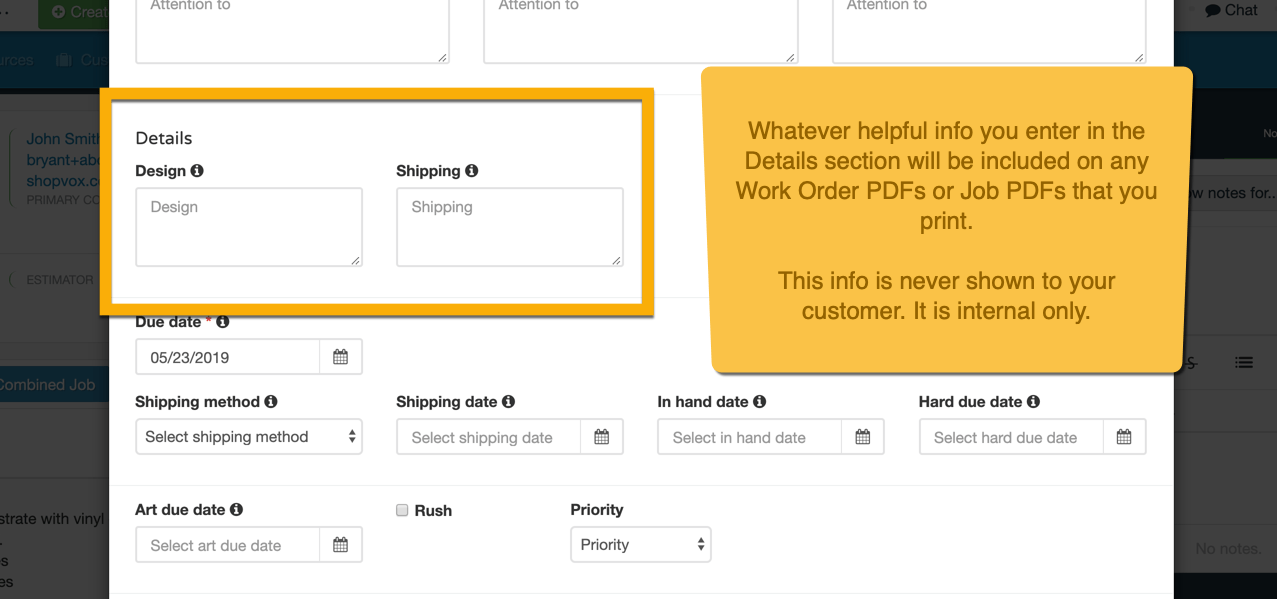
- Select the proper workflow
- Save the Job
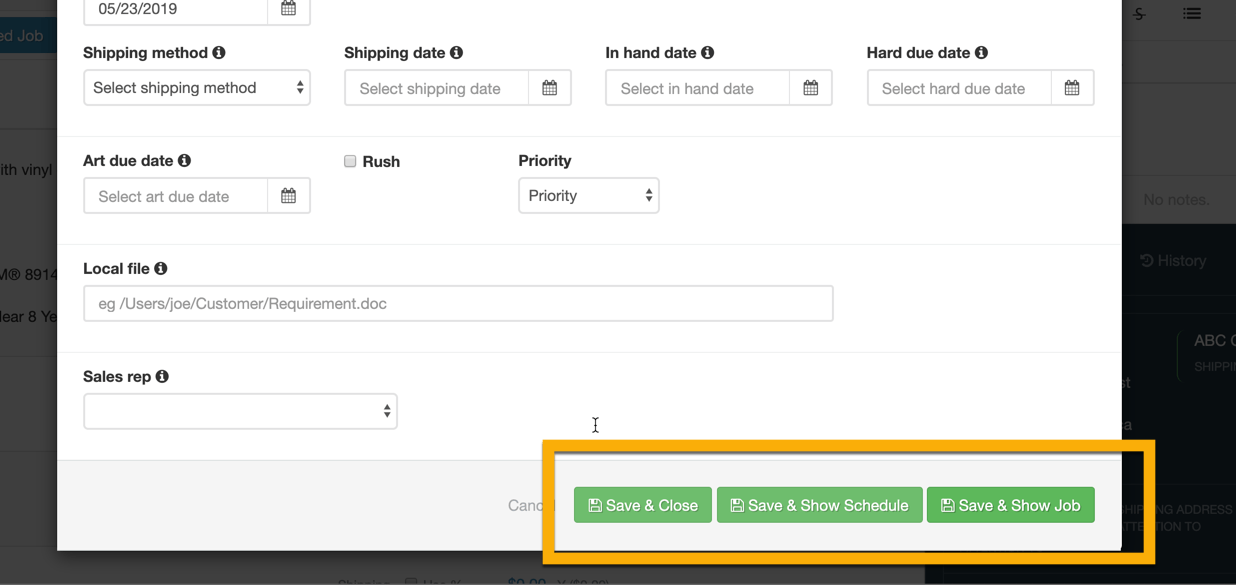
Consider creating a combined job when: 👍
Line items are the same design, but different sizes
If you've printing or cutting the same decal or graphic, but with different dimensions - you'll want to add them as separate line items to show the price difference to your customers. It's a good idea to combine these into a single Job for production because you'll likely print / cut them at the same exact time.
Line items have different design, but use all the same materials and labor / machines
Similar to the above example, maybe you have 2 or 3 different designs, but the graphics all use the same BOM (Bill of Materials) and production process. You could create a combined job for these. When proofing though, you'll want to combine all the designs in a single multi-page PDF and upload that.
Line items are actually part of the same job
Sometimes you'll have different parts of the same job listed out as separate line items. Like this:
- Sign #1
- Design of Sign #1
- Installation of Sign #1
These are also good candidates for using a combined job to include all the relevant details on the job card.
Do not create a combined job when: ⚠️
Line items are not related to each other in any way
If you've got two signs or graphics on the same Sales Order but they use different materials, or different types of machines to produce them, you'll want to keep these line items separate. Use "Create Jobs" to create individual jobs at once or use the "Create Job" option to the right of each line item.
Line items will be produced using separate processes
If you've got some screen printed shirts and embroidered polos on the same Sales Order, you'll want to create separate, individual jobs for these line items. That's because they are two separate decoration processes and you'll produce them at separate times.
Common Questions on Combined Jobs ❓
What are the differences between regular Jobs and Combined Jobs?
It will show all line items on the job card.
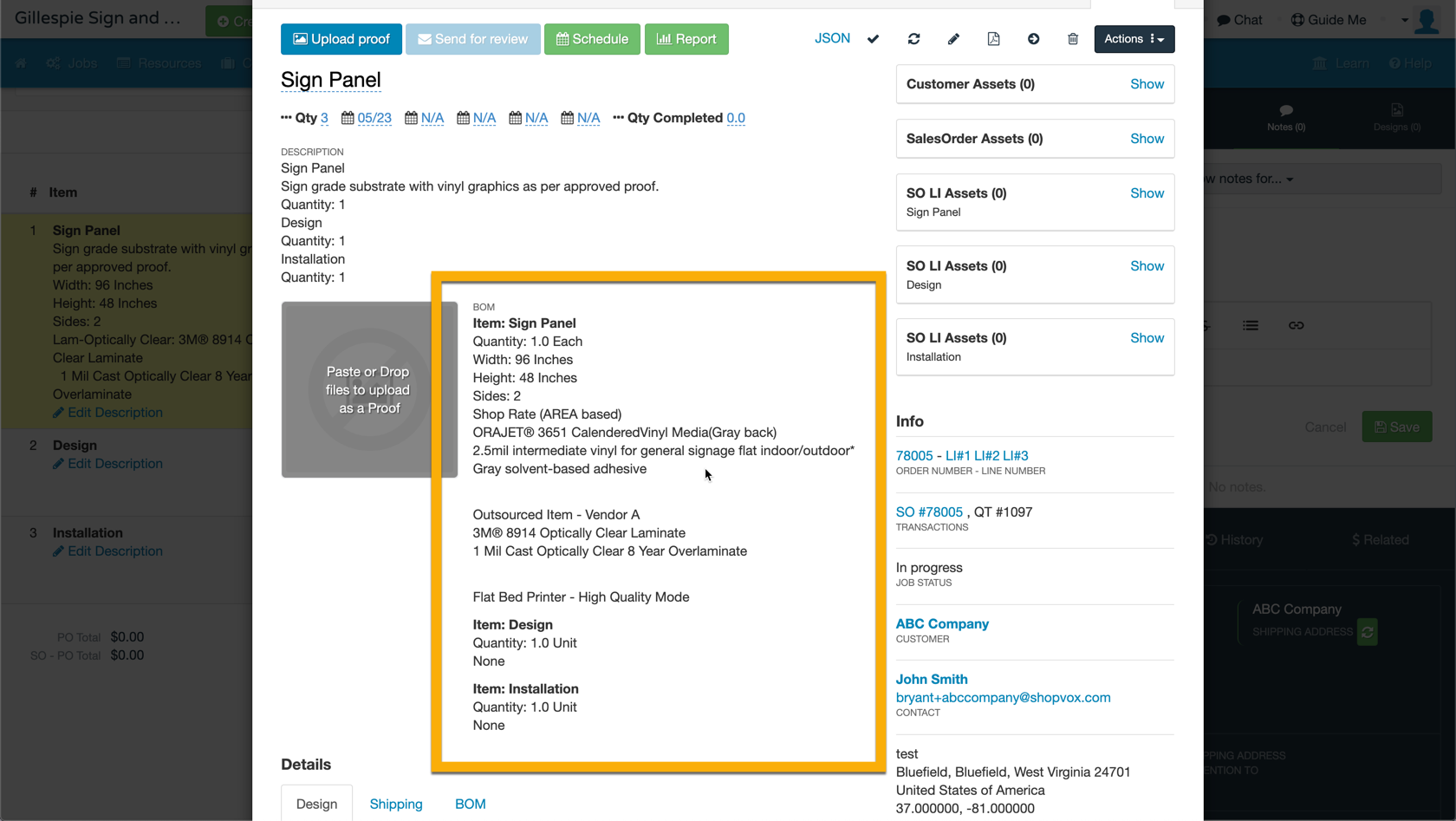
It will show a different button on the transaction when for showing the job.
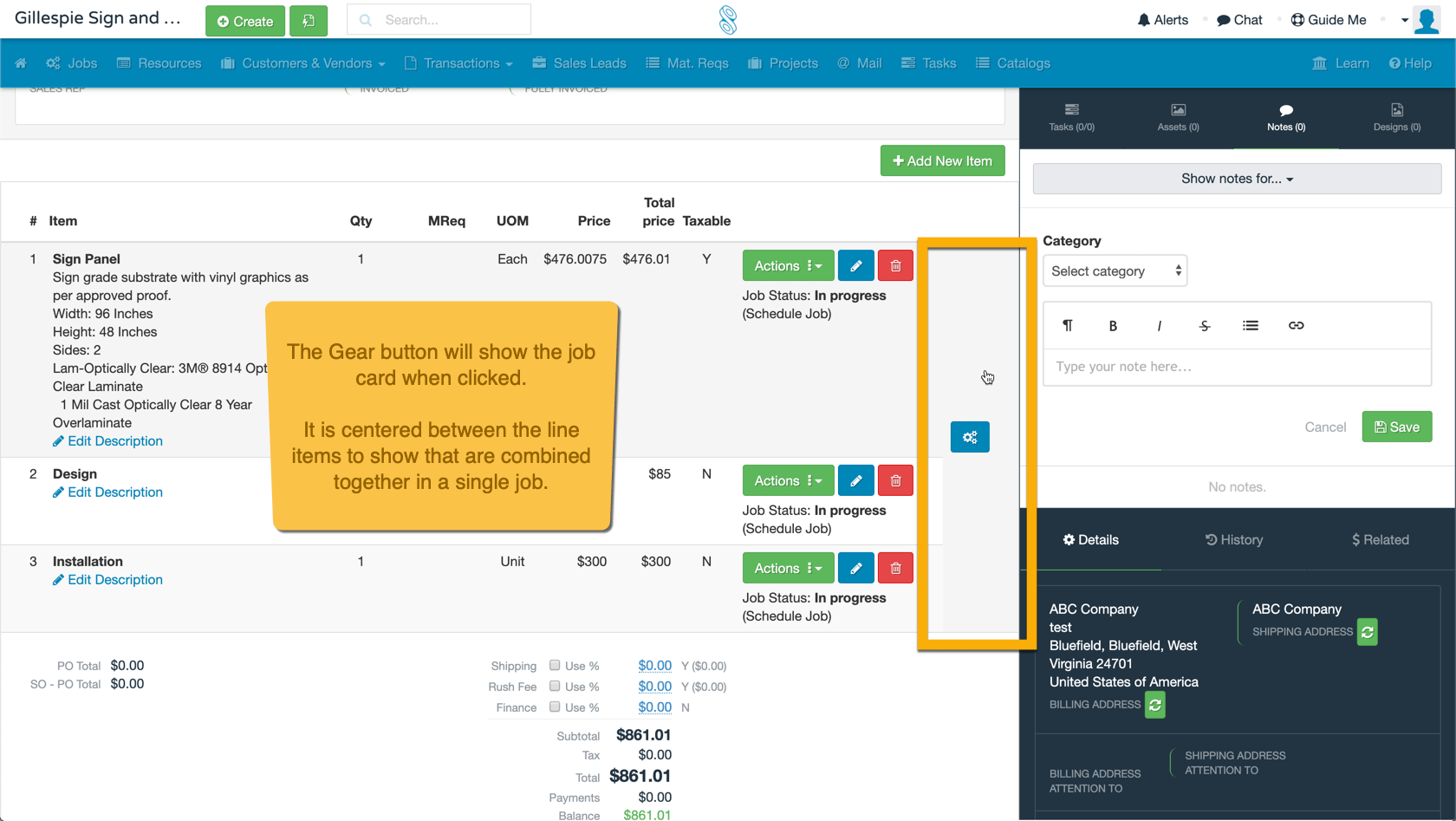
How does the Roll Up feature work with Combined Jobs?
The Roll Up feature only affects what your end customer sees on PDFs and any review links. You can still create individual, separate jobs for each line item in a Roll Up or you can use Create Combined Job to group them together on the Job Board.
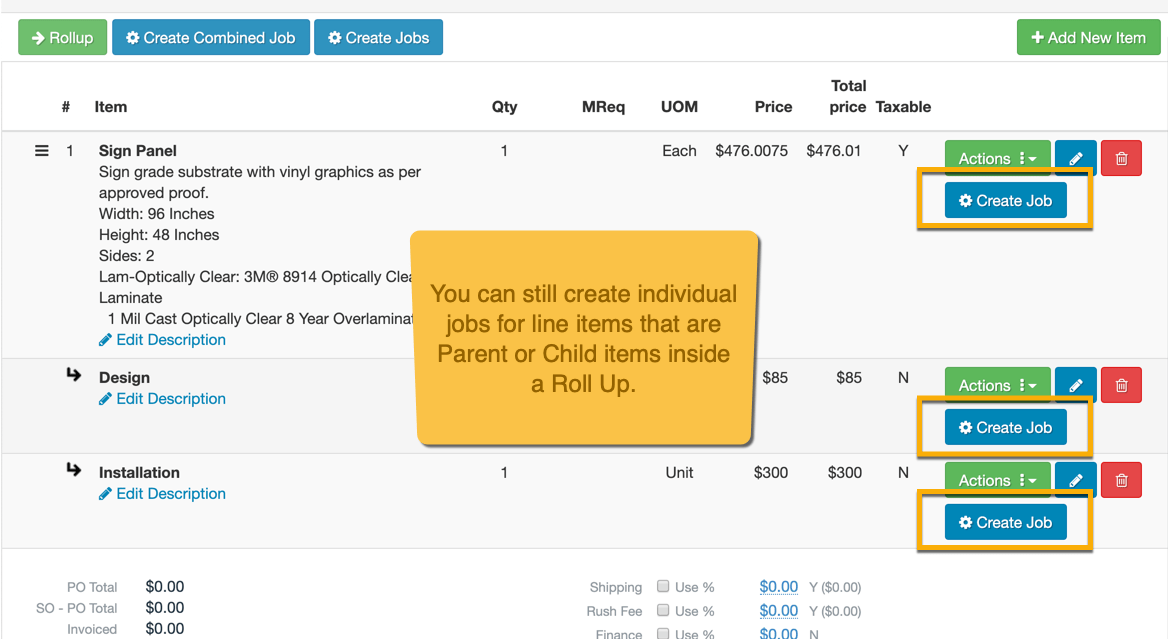
Why do we only get one proof upload for Combined Jobs?
shopVOX limits to only one Proof upload per Job. You can track multiple revisions of the same proof, but we don't support multiple files for the Proof. If you need to have customers approve more than one design or image, you've got two options:
- Upload a multi-page PDF that contains all the images you want them to approve.
- Create separate Jobs for all the line items, ignoring the "Create Combined Jobs" option.

