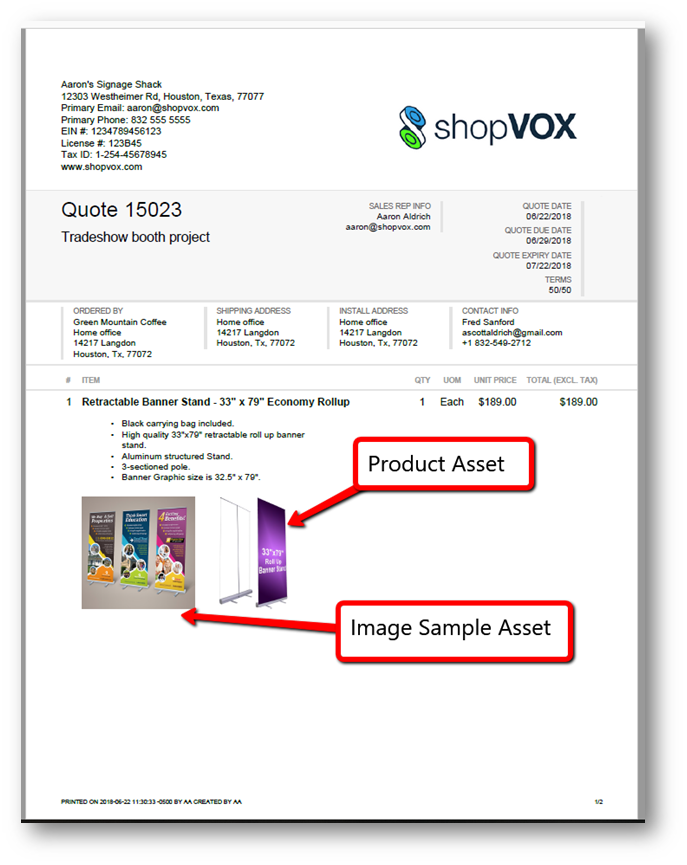Adding Images to a Quote/Sales Order/Invoice PDF
It has been said... "a picture is worth a thousand words."
On some of your Customer Quotes, Sales Orders, or Invoices, it might be nice to have an image to convey what is being sold or created.
shopVOX allows you to add images to customer PDFs in two ways:
- Upload a Line Item Asset
- Assign a Standard Images to a Product
Upload a Line Item Asset
- Have your transaction open and a Line Item added to the page. Then click the Action button on the Line Item and choose Upload Asset.

- Give the Asset file a Name and the choose the Category 'Product Pictures'. Click 'Select Asset' and find the file on your computer and Upload.
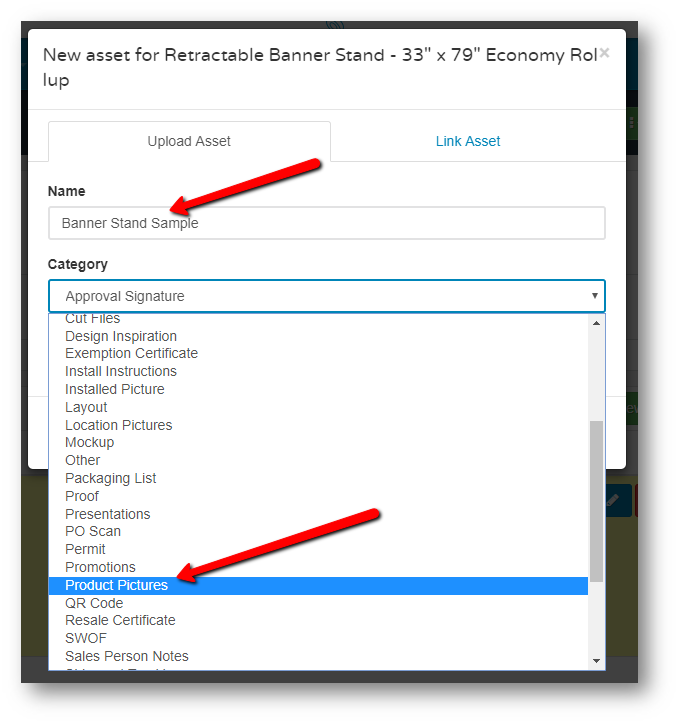
Each Line Item can have an Asset attached as needed.
Product Assets
It is also possible to add Assets to the Product. This will show a static image every time the product is used on a quote or order.
Navigate to a Product Basic Settings Screen, by choosing a product from your product list (POS Settings >> Pricing >> Products). Here, an Image Asset can be Uploaded and this will appear on the Transaction PDF as well.
NOTE: Make sure you have 'Print Image on PDF' marked as Yes.
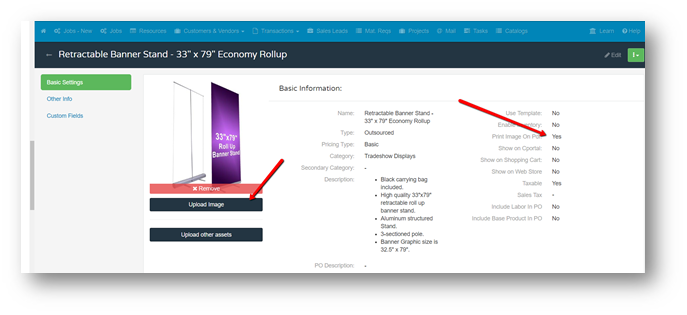
Once the image is uploaded to the product screen, this is how the PDF will appear: