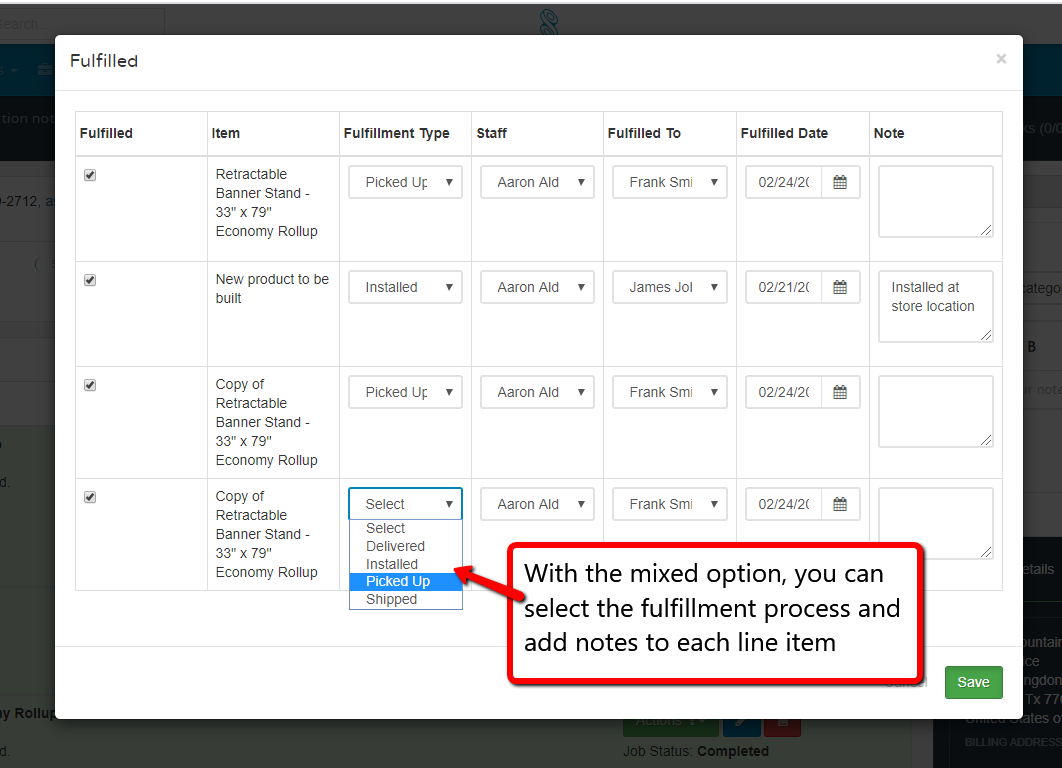Mark invoices as Delivered, Shipped or Picked up
 Updated
by Aaron Aldrich
Updated
by Aaron Aldrich
Do you know if your Products have been shipped, delivered or picked up?
You might have had this conversation with your staff before... "Hey! Did that customer come by yesterday to pick up his order? Who gave that to him? They say they can't find it...is it still here in the shop somewhere?"
You tell the customer - "I swear someone from your company came by and picked it up last week." Then later that day, you find it under a shelf in a box in the back of the shop.
Oooops!
Mark your invoices with delivery details
...Which employee handled it
...What date
...Who it was given to
...Additional notes can be added as well.
You can now, with confidence; know what happened to your finished products!
You have the option to mark a transaction with a fulfillment method such as Delivery, Install, Pick up, Shipping or Mixed.
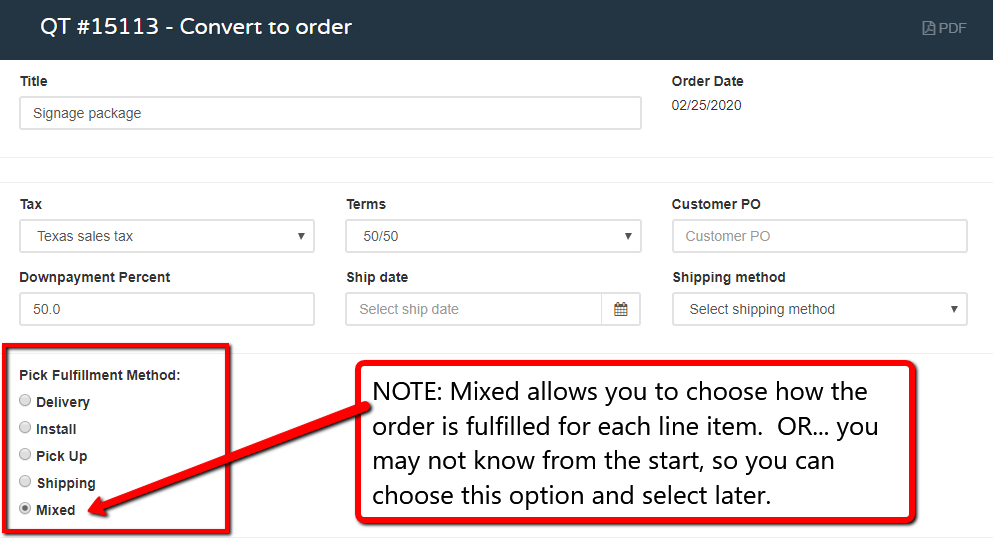
By choosing one of these options, it will have a RED stamp at the top of the transaction page and it will change to a GREEN stamp when it has been fulfilled.
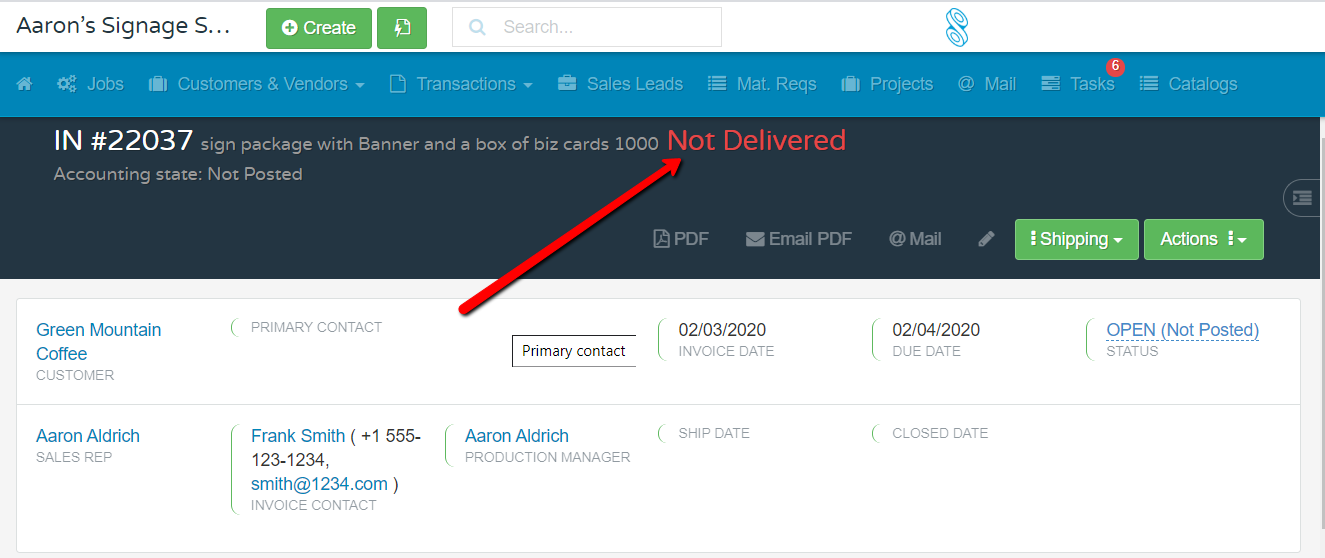
In this example, we will click Action menu, and then choose Delivered.
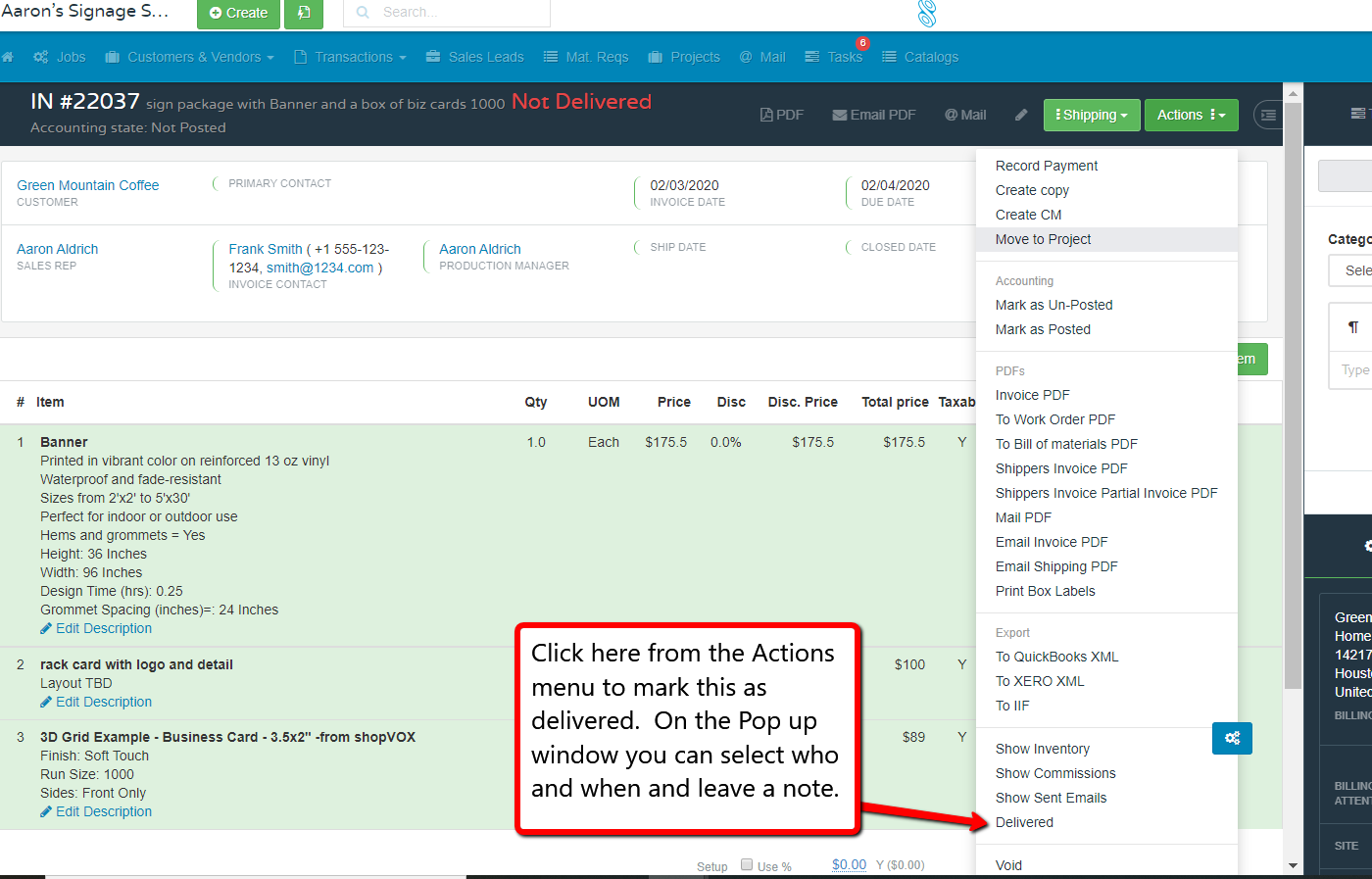
The pop up window will allow you to choose who it was delivered to, what date and any additional notes you would like to add.
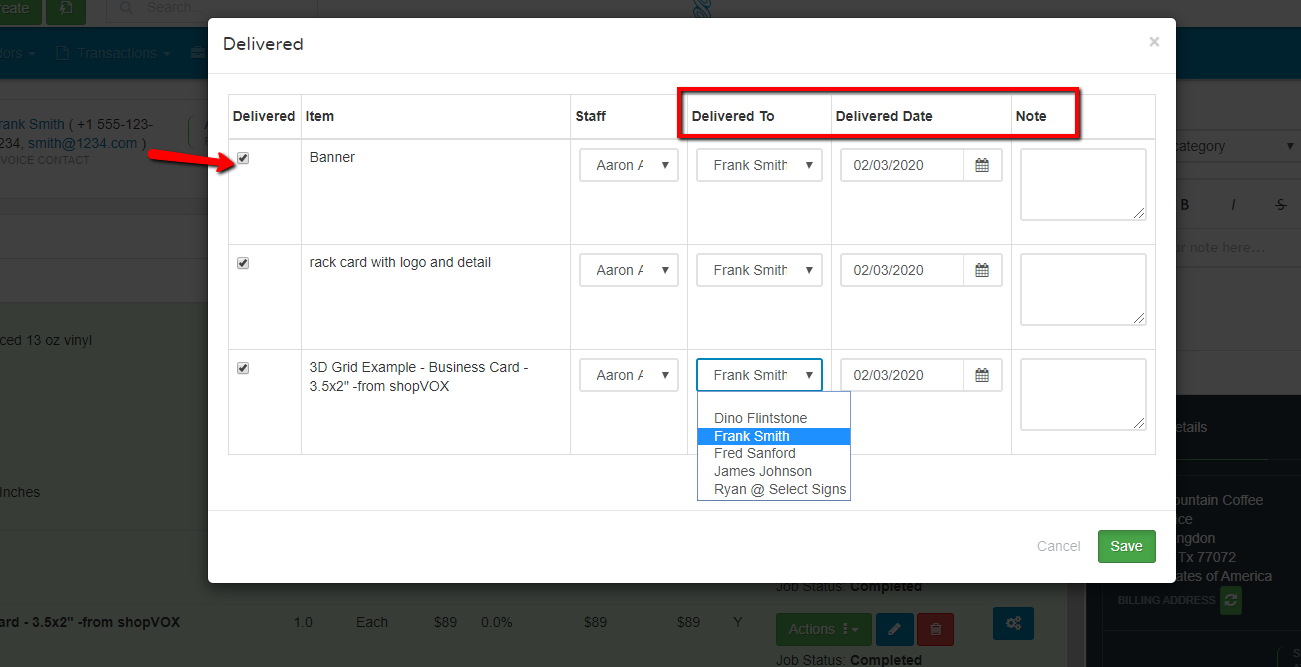
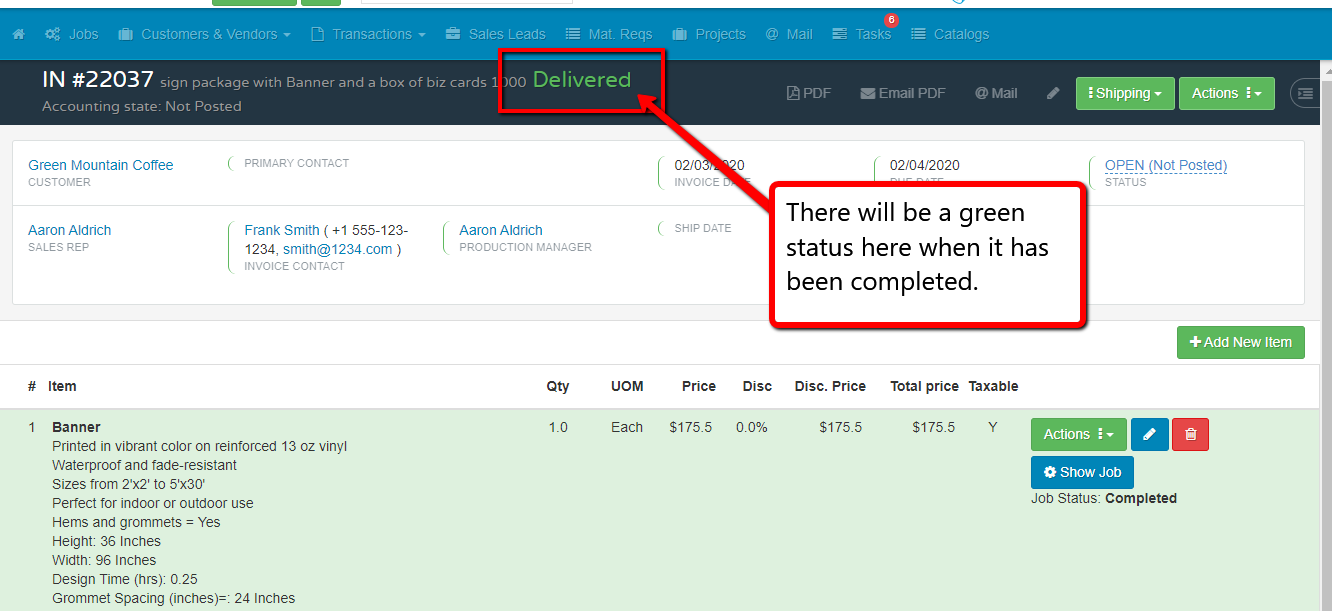
The notes for the completed status can be viewed by mousing over the icon on the Line item.
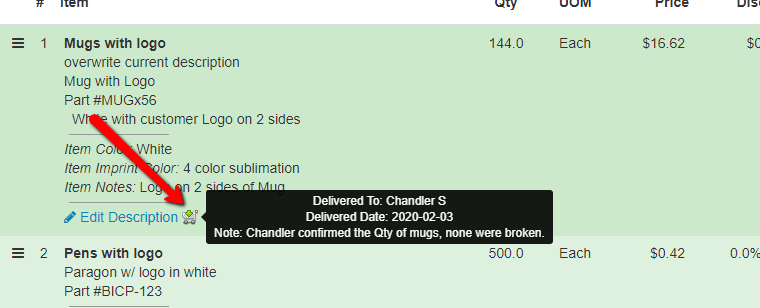
What if I am doing different things with each Line item?
For the Mixed option, you have the ability to choose how each of the line items are fulfilled. Delivered, Picked up, Installed or Shipped. In the beginning, you may not know how the order will be fulfilled, so you might consider this option from the start.